SETUP WIZARD
Primary Sound Driver Setup
Adjust the buffer settings
The DirectSound devices options will show information about the buffer length (latency) and some other settings used by the audio device driver. The buffer is a 'breathing space' in which FL Studio can generate sound before sending it to the audio device. Shorter settings make FL Studio more responsive to live inputs (e.g. mouse or hardware controllers) at the expense of a higher CPU load, and possibly underruns.
- Select a Windows DirectSound Driver - From the drop-down menu select a driver, usually 'Primary Sound Driver'.
- Set the buffer length: Use the slider to change the buffer length. Longer buffer settings mean lighter CPU load and more stable performance without underruns
(clicks and pops in the audio). A setting of around 20-40 ms is a good starting point, most users do not notice improved responsiveness below 10 ms, however the 'Primary Sound Driver' usually struggled to deliver latencies this low without underruns.
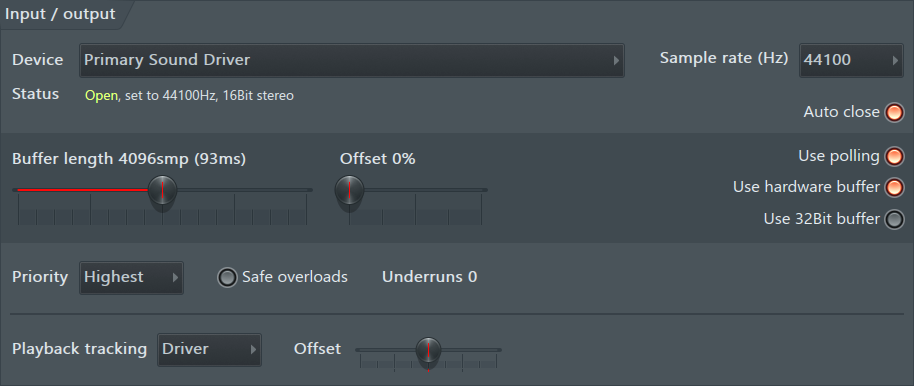
- Experiment with the 'Use polling' and 'Use hardware buffer' switches (2 switches x 2 positions = 4 combinations) to see if you can minimize underruns should they occur. For more
information on the rest of the settings in this section go to the Audio Settings page.
NOTE:The ability to reduce the buffer size without underruns depends on your CPU speed, sound card and project complexity. Converting ms to samples? 1 ms = 44 samples at 44100 Hz or 48 samples at a 48000 Hz sample rate.


