PIANO ROLL
Riff Machine 
The Riff Machine generates melodies in the Piano roll (depending on the settings made in the tabs). Any or all tabs can be selected or deselected to play a part in the final 'riff'. Some settings on some tabs will defeat those on others (setting a compatible combination is up to the user).
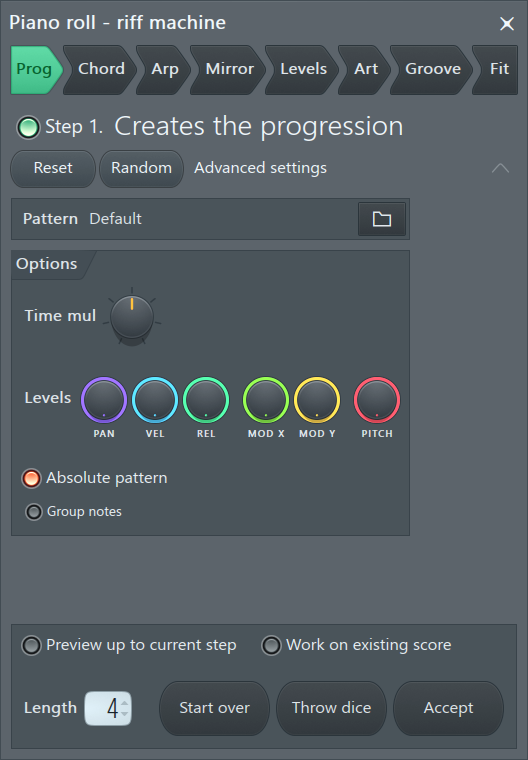
Building a riff consists maximally of the following 8 steps:
- Step 1. Note Progression - A series of long notes are selected according to the general mood you desire.
- Step 2. Chord Progression - The note series is transformed into chords ready for the Arpeggiator step.
- Step 3. Arpeggiation - The chord is chopped up and arpeggiated to create a basic 'riff'.
- Step 4. Mirroring Notes - Vertical and horizontal transformations of the arpeggio are made to add interest.
- Step 5. Levels & Panning - Note parameter levels are randomized (to a user specified degree) to add variation.
- Step 6. Articulation (note length) - Note lengths/transitions are varied to change playing 'style'.
- Step 7. Groove (note timing) - Note quantization is varied to add rhythmic feeling.
- Step 8. Fit (note range) - Note range and key is specified.
NOTE: Notes created by the Riff Machine have the length of the current Piano roll snap. The Length and Variation controls won't work if SNAP is set to '(none)'.
Step 1. Note Progression
A progression of long notes over at least 8 bars will ensure subsequent steps have maximum effect. To specify your own progression, enter the notes into the Piano roll prior to opening the Riff Machine and select Work on existing score at the bottom of the window. This step can be excluded from the Riff Generator by deactivating the switch.
- Controls:
- Reset - Reset to default settings for the panel.
- Random - Randomly select values for the panel.
- Show details - Show / hide the details of the panel.
- Pattern - Select predefined note progression patterns (click on the Pattern folder icon to load). These controls augment/modify the selected progression. Note that some controls will only have an effect if the original progression includes some variation in that parameter (PAN for example).
- Time mul - Time multiplier, change the length of the notes.
- PAN - Note panning multiplier.
- VOL (Volume) - Note velocity multiplier.
- MODX - Modulation X multiplier.
- MODY - Modulation Y multiplier.
- PITCH - Note pitch multiplier.
- Absolute Pattern - On: any note slicing is based on the Piano roll grid. Off: Each note is sliced relative to its own start time.
- Group notes - Groups any chopped-up notes, use the grouping function on the Toobar shortcut icons to activate note grouping.
Step 2. Chord Progression
This section transforms a series of single notes into chords.
- Controls:
- Reset - Reset to default settings for the panel.
- Random - Randomly select values for the panel.
- Show details - Show / hide the details of the panel.
- Pattern - Select predefined chords (click on the folder icon to load). These controls augment/modify the selected progression. Note that some controls will only have an effect if the original progression includes some variation in that parameter (PAN for example).
- Time mul - Time multiplier, change the length of the notes.
- PAN - Note panning multiplier.
- VOL (Volume) - Note velocity multiplier.
- MODX - Modulation X multiplier.
- MODY - Modulation Y multiplier.
- PITCH - Note pitch multiplier.
- Absolute Pattern - On: any note slicing is based on the Piano roll grid. Off: Each note is sliced relative to its own start time.
- Group notes - Groups any chopped-up notes, use the grouping function on the Toobar shortcut icons to activate note grouping.
- Process controls:
- Preview up to current step - Play the riff generated by the settings up to, and including, the current tab.
- Work on existing score - Apply the settings to the score in the Piano roll before the Riff generator was launched.
- Length - Number of bars the riff should cover.
- Start over - Reset all steps.
- Throw dice - Generate a new riff with new random seed settings.
- Accept - Accept the current riff.
Step 3. Arpeggiation
The arpeggios panel can create fast 'trance-like' patterns or slower note changes depending on selections.
Pattern - Select predefined arpeggiations (click on the folder icon to load).
- Pattern mode menu - Transposition.
- Normal - uses original pattern.
- Flip - inverts the pattern
- Alternate - Alternate flipping.
- Pattern Time mul - Pattern time multiplier knob, changes the note duration.
- Range Number selector - Octave range.
- Range mode menu - Arpeggiator direction.
- Normal - Up.
- Flip - Down
- Alternate - Up/Down.
- Sync - Arpeggiator synchronization mode.
- Time - Never restart, the pattern keeps repeating.
- Block - Restart on new block. Pattern restarts at the end of the pattern (Piano roll length).
- Chord - Restart on new chord.
- Gate - Trims the length of notes to create a 'gating' effect.
Step 4. Mirroring Notes
This section flips and mirrors notes.
- Flip horizontally - Reverses note pattern
- Preserve start times - Keeps the note start times in their relative location.
- Flip vertically - Inverts the note pattern.
Step 5. Levels & Panning
This section can be used to add variation to note properties levels:
- PAN - Note panning multiplier.
- VEL - Note velocity multiplier.
- REL - Note release velocity multiplier.
- MODX - Modulation X multiplier.
- MODY - Modulation Y multiplier.
- PITCH - Note pitch multiplier.
- Reset before processing - Reset values to default levels prior to randomizing (that adds an offset to starting values).
- Bipolar - Levels will be randomized both higher and lower than the original note values (as opposed to shifting them only higher or only lower depending on the starting values).
- Seed - Changes randomization seed.
Step 6. Articulation (note length)
Note length and timing related.
- Multiply - Note length multiplier.
- Variation - Random note length variation.
- Seed - Changes randomization seed.
- Use lengths - Use original note lengths.
Step 7. Groove (note timing)
Select predefined 'groove' templates (click on the Pattern folder icon to load).
- Start time - Lets you mix the original start times of the notes (turn left) with the quantized start times (turn right).
- Sensitivity - Lets you set the snap sensitivity: how close to the grid should be a note feature (start time, end time) to be quantized. Turn the knob to right to increase the sensitivity.
- Duration - Lets you mix the original duration of the notes (turn left) with the quantized duration (turn right). In Quantize end time mode (see below), this knob mixes the end time position instead.
- Quantize mode menu - Selects the quantize mode. The start time is quantized in all modes.
- Leave duration - Do not vary note duration.
- Leave end time - Do not vary note end position.
- Quantize duration - Quantize (align with snap setting grid) note start and end positions.
- Quantize end time - Quantize (align with snap setting grid) note end positions.
- Levels
- PAN - Note panning multiplier.
- VOL - Note velocity multiplier.
- MODX - Modulation X multiplier.
- MODY - Modulation Y multiplier.
- PITCH - Note pitch multiplier.
Step 8. Fit (note range)
Use this page to control how high and low the riff will extend and what key signature it will use.
- Key / Scale restriction
- Key / Scale - First menu controls Key, the second menu Scale.
- Snap - Determine how notes will be transposed.
- Above - Snap to the octave above the base key.
- Under - Snap to the octave below the base key.
- Alternate - Alternate above and below the base key.
- Keyboard range / offset
- Wrap to bottom - If notes fall above the set range, wrap them back to the bottom octave of the range.
- Keyboard - To set the note offset Left-click on the keyboard. To define a note range Left-click on the bar above the keyboard and drag on the ruler to define the key region. Once created, edit the region limits by dragging the end points.
Process controls
- Preview up to current step - Play the riff generated by the settings up to, and including, the current tab.
- Work on existing score - Apply the settings to the score in the Piano roll before the Riff generator was launched.
- Length - Number of bars the riff should cover.
- Start over - Reset all steps.
- Throw dice - Generate a new riff with new random seed settings.
- Accept - Accept the current riff.