MIXING & EFFECTS
Fruity LSD (Windows only)
Fruity LSD is based on Microsoft DirecX technology. There is no native equivalent on Mac.

Fruity LSD allows you to access the synthesizer/sampler built into your soundcard from within FL Studio. It provides sixteen MIDI instruments with an option to import DLS level 1 banks. Since Fruity LSD is a software synthesizer, you can process its output with effects, just as you would with a normal generator.
Using Fruity LSD in conjunction with MIDI Out plugin/s you can play up to sixteen separate instruments from your soundcards general MIDI synth/sampler. See the section on playing General MIDI files on the Import MIDI Data page.
Setup
- Load Fruity LSD as an effect in the Mixer track/s of your choice. Fruity LSD feeds the audio from your soundcard directly to that location.
- Load a MIDI Out (instrument) plugin on the Instrument Channel containing the note (MIDI) data you want to play the LSD instruments with.
- MIDI ports - Set the MIDI Out to the same Port number as the Fruity LSD, the default is Port 1.
- Multi channel control - You can play each of the 16 instrument slots on the Fruity LSD plugin. Each LSD instrument responds to the MIDI channel number preceding the instrument selector.
As each instance of the Fruity LSD plugin can only transmit on one MIDI Channel at a time, you will need to use multiple Instrument channels holding a MIDI Out plugin and set:
A. The MIDI channel - selector, on the top left corner of the MIDI Out plugin. OR
B. The Note color groups - If you have imported a MIDI file with MIDI channels encoded as Piano roll note color groups, note color transmit on independent MIDI channels, as shown below.
- Set the Fruity LSD to Port 0 and it will respond to all MIDI channels (Omni mode). A similar technique can also be used to use multiple controllers transmitting on independent MIDI channels for live
playing of the LSD plugin.
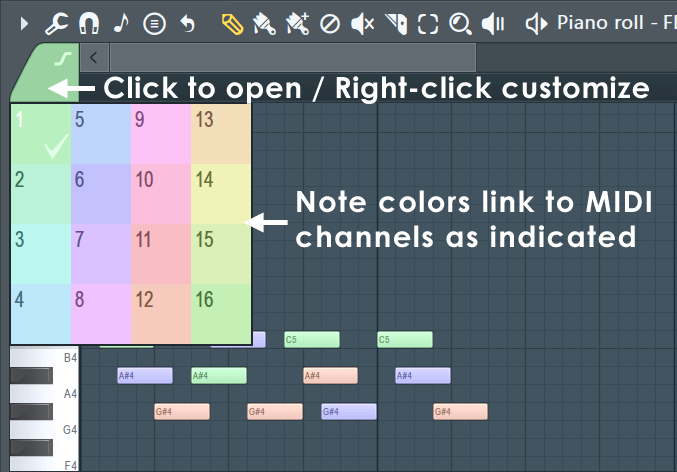
Parameters
Main Parameters
- Bank - Lets you set the DLS bank to be used for synthesis. Click the browse button to select a DLS file. By default, Fruity LSD uses the Roland™ GM/GS Sound Set (which is default for the DirectMusic synthesizer as well and is usually located in 'Windows directory/System32/GM.DLS'). The DLS file used is not included in the FLP file, but is stored as a path instead.
- Port - Sets the MIDI port number from where Fruity LSD will receive MIDI events (notes, volume changes, etc). You should set the same port in the MIDI Out channels that will be used to control the Fruity LSD. It is recommended that you avoid using port 0 with Fruity LSD, since this port is reserved for the main MIDI playing output in FL Studio (that one you set as 'Playing output' in the MIDI Settings page).
- Channels List - This is a list of the 16 channels of the LSD with the patch names. Click on a name to select a different instrument for the channel. Channel 10 holds the drum section.
- Main Volume - This knob sets the main volume of the LSD output. This parameter is automatable.
Additional Parameters
- Device - Sets the DirectMusic compatible MIDI device to be used for synthesis. Hardware MIDI devices are filtered in Fruity LSD, since their output can't be routed to FL Studio.
- Reverb - Turns on/off the global reverb effect.
- Chorus - Turns on/off the global chorus effect. Note that this effect is not supported in the built-in Microsoft Synthesizer. However, it is included for compatibility with third party DirectMusic engines that may be used with Fruity LSD.
Notes & Tips
- You will need the latest DirectX installed on your system for the Fruity LSD to function properly.
- Pan, filter cutoff & resonance per note (in the graph edit or the Piano roll) are not supported - the MIDI standard only supports velocity per note.
- At low volume, you may notice some noise in the Fruity LSD sound (you can hear it clearly on decaying notes if you put a compressor after it in the FX track). This is not caused by the Fruity LSD plugin itself, but by the DirectMusic synthesizer. You can partly fix this problem by using Fruity Filter or an equalizer to remove the very high frequencies of the output.
- There are several tools available for creating custom DLS banks. LSD supports samples per region, envelopes, LFOs, etc. With tools such as Awave, you can also take advantage of hundreds of freeware SF2 (SoundFont) banks you can find on the Internet by converting them to DLS format.
Plugin Credits: Didier Dambrin
Thanks To: Chris Moulios for the source code