MIXING & EFFECTS
Fruity Vocoder
Fruity Vocoder is an advanced real-time vocoder effect with a wide range of adjustable parameters and zero latency. Vocoding is the process of using the frequency spectrum of one sound to modulate the same in another. The vocoder acts like a series of gates allowing through those frequencies it detects in the modulator. When a human voice is used to modulate a synthesized chord, for example, it can sound like the synthesizer is talking (a classic robot voice from sci-fi).
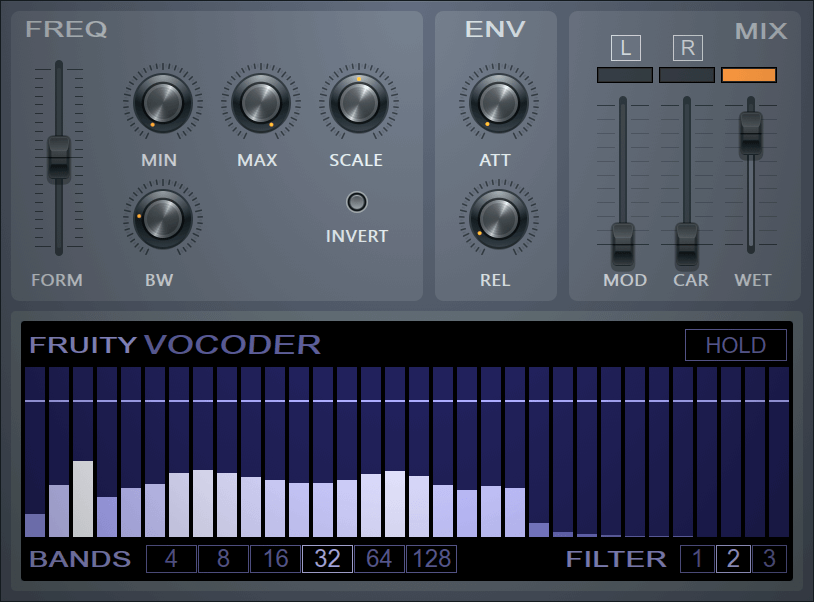
About Vocoding
The vocoded sound is referred to as a carrier. The sound used for vocoding is called a modulator. A classical example is having a voice as a modulator and a synth as a carrier, to create the effect of a 'speaking synth'.
The vocoder works by detecting the levels of certain frequency bands and then filtering the carrier. Thus the carrier takes on the characteristics of the modulator sound.
Related plugin - Vocodex - By your command!
Setup
- Load: an instance of Fruity Vocoder in a mixer track effect slot (don't use the master).
- Routing: By default, the left channel is the modulator and the right channel is the carrier. This means the vocoder can only process a mono input sound, although the output is stereo.
The modulator/carrier channel assignment can be swapped from the MIX section. There are several ways to create a modulator/carrier combination in the L/R channels of a Mixer Track:
- Use panning - Route the carrier and source Instrument Channels to the Mixer track containing the Fruity Vocoder and pan the Channel Panning knob for the modulator source hard-left and carrier source hard-right.
- Single channel muting - Use the Fruity Mute 2 plugin to mute the L and R channels of a 2nd and 3rd mixer track carrying the modulator and carrier respectively then route these to the mixer track with Fruity Vocoder.
- Carrier sound - The most effective carriers (the sound you hear vocoded) are those covering the whole frequency range. Pad sounds often make good carriers, you can also try mixing in some white noise if you need to hear speech (s & t sounds) vocoded more clearly. Remember, the vocoder acts like a series of gates allowing through those frequencies it detects in the modulator. If a frequency gate opens and there is no carrier sound in that band, that part of the 'tonal' character in the vocoded sound will be lost when compared to the original.
- Modulator sound - Using some compression on the modulator usually helps sound (and speech in particular) to vocode more clearly.
Parameters
FREQ section
- FORM - Formant slider, changes the pitch relationship between the Modulator and Vocoded bands, up/down for a more feminine/masculine sound.
- Min/Max - These knobs set the frequency range processed in the vocoder. Cutting off high and low frequency regions that are not present in the modulator sound helps you achieve higher quality result with less bands.
- Scale - Lets you adjust the scale of the frequency (linear or logarithmic). The best value for this property varies with the type of modulator sound (voice, instrument, noise, etc).
- Invert (INV) - This switch inverts the modulator frequencies.
- Bandwidth (BW) - This knob sets the bandwidth of the bandpass filters used to filter the carrier sound. You can think of wider bands as producing softer sound. The best value differs with the different source sounds.
ENV Section
Sets the envelope follower attack and decay. This is the fade in/out times for the envelopes of the frequency bands tracked in the modulator sound.
- Attack - Sets the "fade in" time.
- Decay - Sets the "fade out" time.
MIX Section
Mix the source and carrier levels using the sliders. To solo the left (modulator) or right (carrier) channel click the LCD switches.
To swap the left and right channel assignments and change the channel the modulator and carrier are taken from, click the L and R labels at the top.
Bands Display
Displays the bands and their volume levels and the sound plays. You can adjust the volume of the individual bands by dragging up/down the sliders in the view.
- HOLD - Press this switch to hold the current band levels (i.e. "pause" the vocoder's band volume detection). You can automate this switch.
- Bands - Allows you to select from 4 to 128 bands to be used for vocoding. The more the bands, the higher the output quality (unless you are looking for some kind of special effect), however, more bands consume more processor power. Also note that unlike the FFT-based the vocoders on the market (which usually use 256, 512 or more bands), Fruity Vocoder uses a more precise detection system, so you can achieve better results with much less bands (and no latency, unlike FFT vocoders!) than usual.
- Filter - Allows you to set the filter order. Higher order allows for "steeper" frequency band edges.
Plugin Credits: Didier Dambrin