REWIRE SUPPORT
Using FL Studio ReWire with Live 
NOTE: ReWire was discontinued by Propellerheads / Reason Studios in 2020. Consequently, FL Studio as a ReWire device is also now deprecated in FL Studio. Official support ended with FL Studio 20.7. Please use FL Studio as a VST/AU to use it in other DAWs.
The following guide covers the steps required to use the FL Studio ReWire device with Live.
The guide assumes you have read and understood the general information and guidelines about using FL Studio as a ReWire client (see Client Mode).
1. Make sure the FL Studio ReWire device is registered
Registering ensures Live will detect the device at startup and launch FL Studio as a ReWire client. If you have disabled the device earlier or you are not sure if it is registered, repeat the FL Studio ReWire device registration procedure.
2. Launch Live
Launch Live and start a new project (or open an existing one).
3. Activate the FL Studio ReWire device
In the Live window, open an Audio track and select FL Studio from the popup window in the Audio From menu.
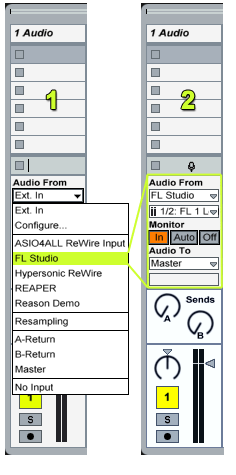
4. Show the FL Studio interface
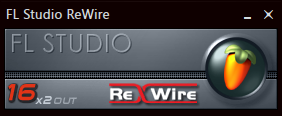
To open the FL ReWire window, simply start FL Studio. When Live is running, FL will detect it as a ReWire master and will start in ReWire client mode.
6. End
FL Studio is now setup to work properly as a ReWire device inside Live.
To test the setup, load an existing project in FL Studio or activate several steps in an existing channel and hit the play button in Live. You will hear FL Studio playing synchronized with Live.