MENU BAR
Help Menu

The Help menu contains commands for access to this reference system and other help documents.
- Help:
- Help Index (F1) - Opens this help system. If you are using FL Studio offline, download the offline help. See here for details.
- Registration:
- Product information - Click here to find out more about Image-Line products.
- Unlock FL Studio - Opens the Unlock Panel.
- My account - Takes you to your Image-Line Account.
- Support:
- Diagnostics - This is a separate program to perform various diagnostic and troubleshooting functions. On starting the Diagnostic will perform an installation and system scan, so be patient. It's recommended to close FL Studio after launching the Diagnostic Tool. You can also use the Diagnostic to help Techsupport understand any problems you may be having. The tool includes some project file (.flp) recovery features to help you recover corrupted projects.
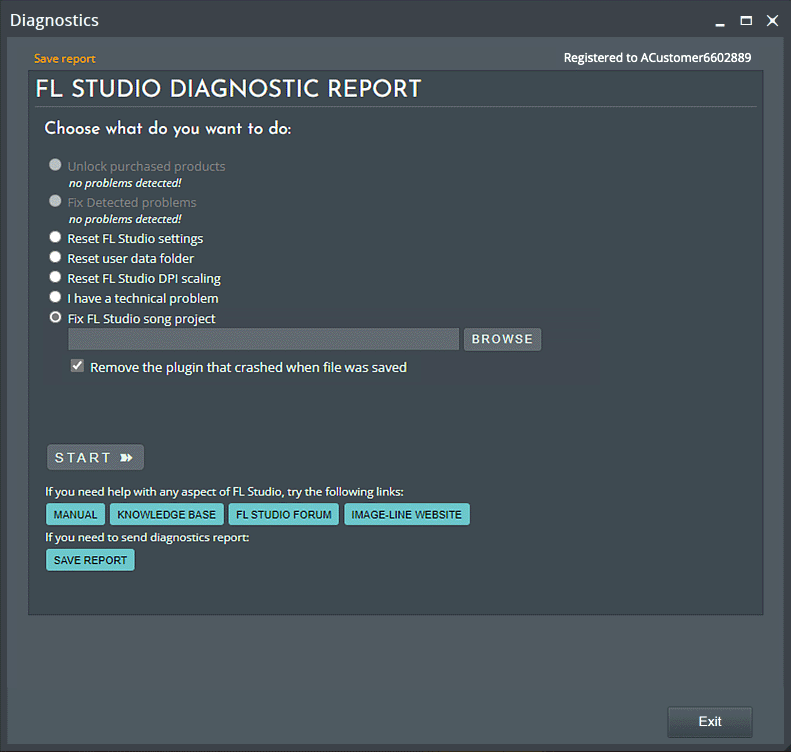
- Unlock purchased products - The same unlock system as used on the FL Studio About panel (see below).
- Fix detected problems - Some issues can be automatically fixed. If these are detected you can use the option.
- Reset FL Studio settings - Restores all FL Studio settings to the default state.
- Reset DPI Scaling - Resets FL Studios scaling to the default. This can be useful where a setting prevents FL Studio from launching correctly.
- I have a technical problem - Uploads the diagnostic results to Techsupport and allows you to create a post. This feature is only available to registered FL Studio owners.
- Fix FL Studio graphics performance - macOS only:
Glitches / interface not drawing correctly / red windows
- Only paint changed rectangles - When this option is turned on then the user interface will only repaint the areas of windows that have changed. This can fix screens or windows showing red. When it is OFF then the whole window will always repaint. Set this to ON, unless you experience graphical glitches.
- Wait for VSync - When this option is turned on then FL Studio will wait for the next vertical refresh period of your computers monitor before repainting. Set this to ON unless you experience graphical glitches.
Laggy / slow interface
- Use PBO - Allow FL Studio to use the PBO OpenGL extension for faster graphical updates. Set to Auto to allow FL Studio to decide when to use it. If you experience slow screen updates then experiment with setting this to ON or OFF.
- Use Layers - Not used in FL Studio 20.1.2 and later.
NOTE: Mouse scrolling issues. If it's too slow, set SNAP to 'Line' in the Playlist, Piano roll and Event Editor.
- Run rendering tests - Renders audio from all plugins and through all FX. The results are shown in a HTML file. Red results are not necessarily bad, but Techsupport may ask to see these.
- Fix a FL Studio song project - Allows you to selectively remove plugins from a project before loading them. This is useful when a plugin is crashing on load, preventing the project from being used.
- Remove the plugin that crashed when project was saved - The Diagnostic Tool will attempt to detect a problematic plugin and remove it. If this method fails, use the method below.
- Remove a plugin that crashes when file is opened - Select and remove plugins that you suspect may be causing problems in your project.
- What's new - Opens the What's New text file installed with FL Studio. This includes all changes including bugfixes. For a more succinct description with video tutorials and links to manual pages, see here (the page lists releases in chronological order, newest releases are at the bottom).
- Diagnostics - This is a separate program to perform various diagnostic and troubleshooting functions. On starting the Diagnostic will perform an installation and system scan, so be patient. It's recommended to close FL Studio after launching the Diagnostic Tool. You can also use the Diagnostic to help Techsupport understand any problems you may be having. The tool includes some project file (.flp) recovery features to help you recover corrupted projects.
- Buy FL Studio and upgrades - Opens the integrated Shop panel.
- Internet Links:
- FL Studio homepage - The official Image-Line and FL Studio website.
- FL Studio Mobile - FL Studio Mobile website (Android, iOS and Windows App).
- FL Studio tutorials - Links to the Image-Line YouTube video tutorials channel.
- Support - Forum - If you are using macOS this link will take you to the macOS Support forum. Windows, the Windows Support forum (customers only)
- Support - Knowledgebase - The Knowledgebase allows you to search an online database of FL Studio related questions and answers. Once you start typing a search topic, note the filters that appear below the input line, select 'KNOWLEDGE BASE' to specifically search there.
- About... - Opens the 'About' box to display version number, credits, program unlock etc. When registered, your license will show where noted.
- Unlock FL Studio - There are two methods that can unlock FL Studio. If your computer is online, use 'Unlock with account', it's the fastest way:
- Unlock with account (Online method) - Enter your Image-Line Account login, agree to terms & click 'Unlock'.
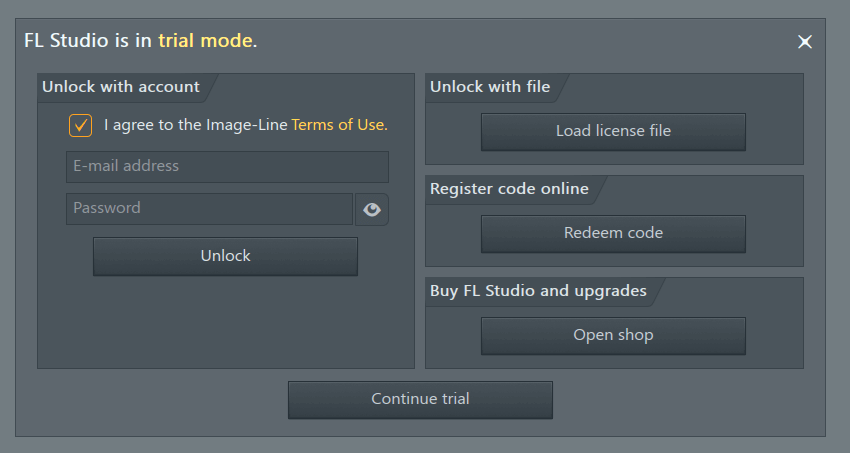
NOTE: If you have already unlocked FL Studio, the 'Unlock' button will display 'Renew'. This indicates you should renew your license if you have updated FL Studio, purchased a higher edition or additional products from Image-Line.
- Two Factor Authentication (2FA) - On an new installation or FL Studio update you may be required to enter a 2FA code sent to your email. Then click 'Continue'.
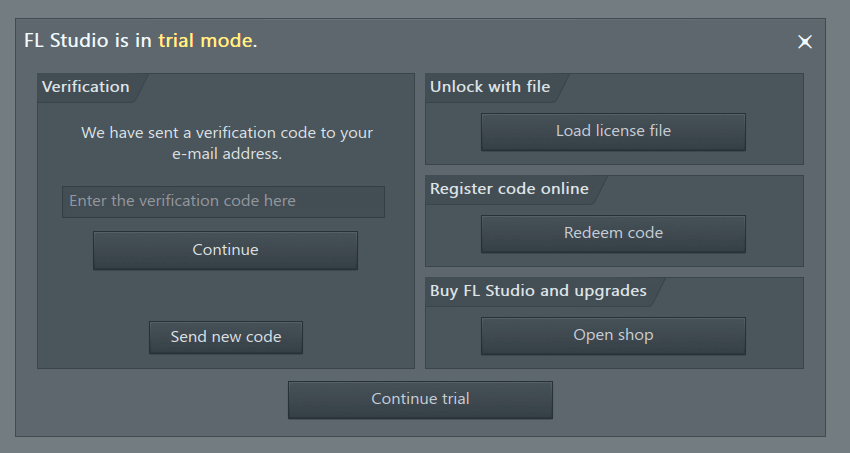
- Restart FL Studio - FL Studio must restart to apply your license.
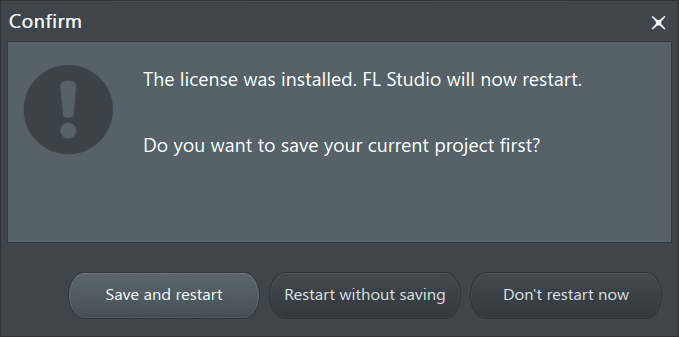
- After unlocking - Your account name and ID number will appear at the top of the panel. The panel will change to show the following new options:
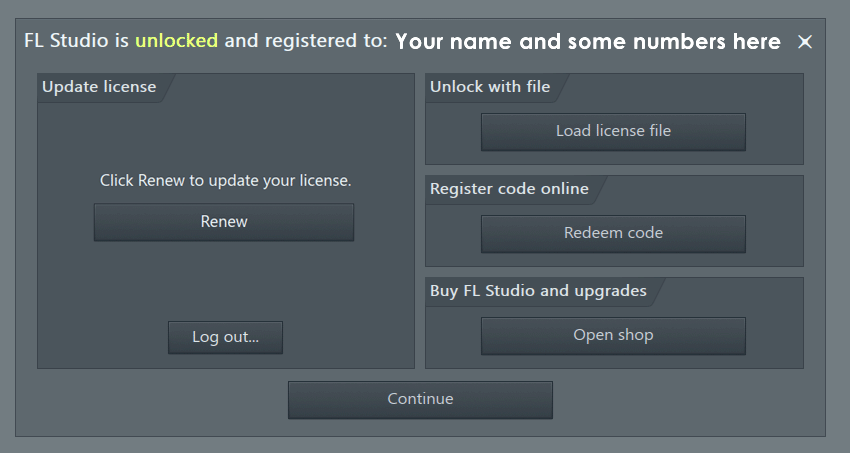
- Renew - After you have unlocked FL Studio the button changes to show 'Renew'. This allows you to update your license using a persistent token without re-entering your email and password. The purpose is to allow you to update your license if you purchase something new, or FL Studio itself is updated, and you need to unlock the new product/s. NOTE: FL Studio is already unlocked if 'Update' shows and will also remain unlocked after the token expires (this is the same idea as 'tokens' that allow you to access online accounts without logging in every time you visit the site).
- Log out... - This will remove both the persistent token and your FL Studio license from the computer. FL Studio will return to Trial mode.
- Unlock with file (Offline method) - Use 'Unlock with file' to unlock FL Studio on a computer not connected to the internet. Download your 'FLRegkey.Reg' file from your Image-Line Account and copy it to the computer you want to use. Then use 'Unlock with file' and browse to the 'FLRegkey.Reg' file and select it. After restarting FL Studio your installation will be unlocked. NOTE: This method can also work in cases where the 'Unlock with account' method is failing for some reason.
- Register code online - If you purchased FL Studio in a Box, or from an online retailer, you will be given a 20 digit redemption code. This does not unlock FL Studio itself. Its a code that adds the product/s you purchased to your Image-Line account:
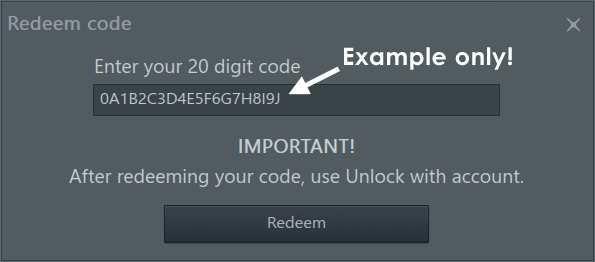
- Login to your Image-Line Account (if you already have one), if not skip this step. The next step will ask you to create an account.
- Use the 'Register code online' button to add it to your Account. Enter your 20 digit code in the field shown above and click Redeem. Follow the remaining instructions online to create your account and add your license. FL Studio is not unlocked yet!. You must use one of the methods shown above to unlock FL Studio after redeeming your code.
- Use the Unlock with account method shown above.
- Unlock with account (Online method) - Enter your Image-Line Account login, agree to terms & click 'Unlock'.
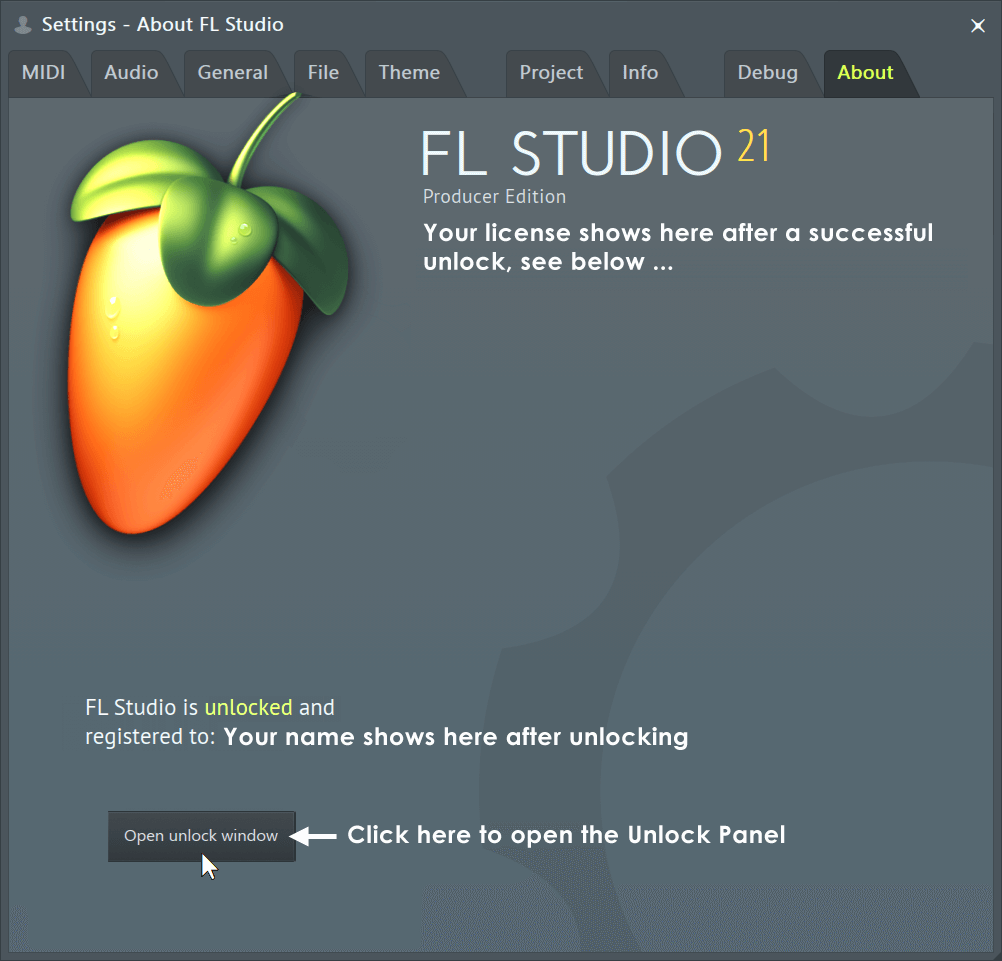
- Unlock FL Studio - There are two methods that can unlock FL Studio. If your computer is online, use 'Unlock with account', it's the fastest way: