MIXING & EFFECTS
Pitch Shifter 
Pitch Shifter is a real-time pitch-shifting effect with two pitch-shifting algorithms including a range of creative controls to satisfy the sound-designer in you. Pitch Shifter combines two algorithms best suited for Voice (monophonic signals) and Music (polyphonic signals). Related Voice mode effects include Pitcher, Newtone. Frequency Shifter and Channel Sampler / Audio Clip under 'Settings > Mode > Stretch'. Related Music mode effects include Fruity Granulizer
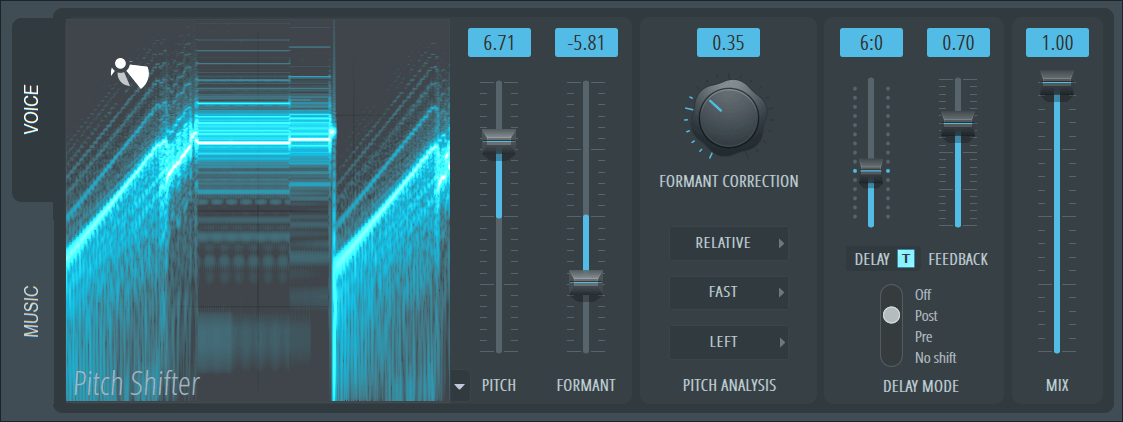
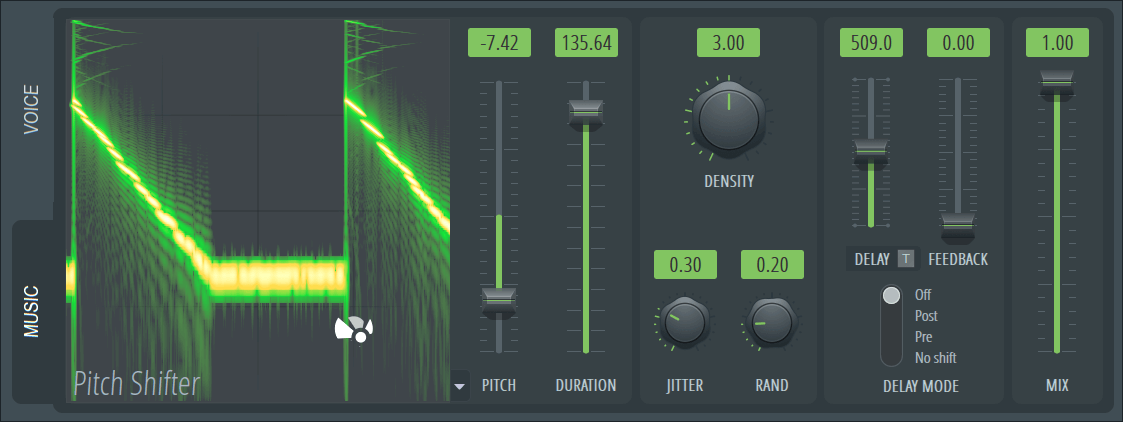
Controls
Use the Tabs on the left side of the interface to access the Voice engine designed for clearly pitched monophonic signals or the Music engine designed for polyphonic and complex signals. When switching Tabs, Pitch Shifter changes algorithms so they do not work in parallel. Naturally, ignoring the design-purpose of the two modes and experimenting is always encouraged!
X/Y Panel
The Voice and Music modes work creatively when Pitch (vertical) + Formant (horizontal) or Pitch (vertical) + Duration (horizontal) are controlled together. The X/Y pad allows access to these pairs of controls. (Left-Click) to transition to the X/Y coordinates and (Right-Click) to jump to the X/Y coordinates.
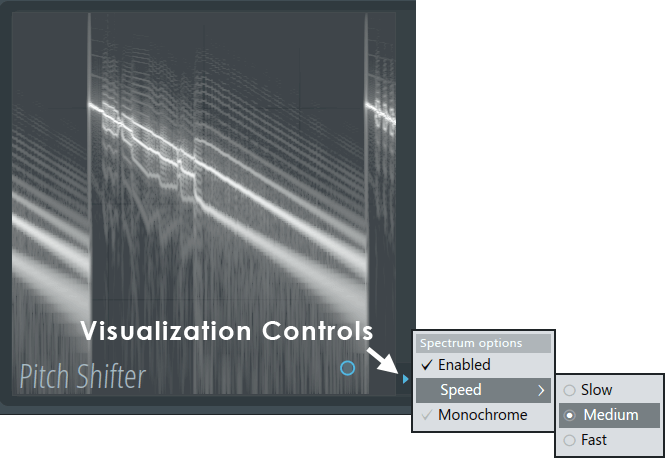
- Enabled - Show the Frequency Spectrogram on the X/Y background. Vertical position represents frequency (20 Hz to 20,000 Hz, bottom to top) and horizontal position represents time (the right side of the display is current time).
- Speed - Choose Slow, Medium or Fast scrolling
- Monochrome - When selected the display will show in grayscale coding to match frequency intensity (see above). When Deselected color saturation is used.
Voice Tab
Voice is designed to work with vocals and monophonic input with a clearly defined pitch. If a consistent pitch can't be found, the output will be unpredictable (try Music mode). The extent to which this annoys you will depend entirely on how creative and experimental you are feeling. If it does, switch to Music mode.
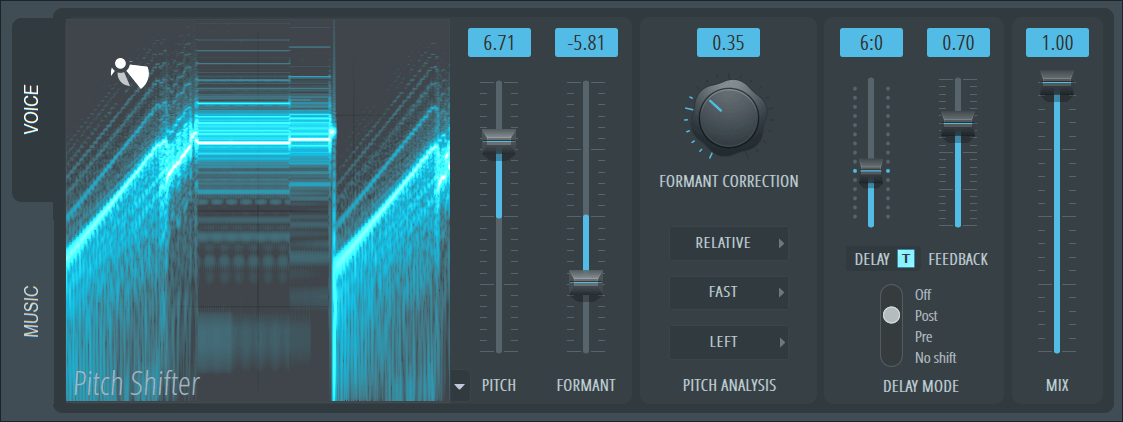
- Pitch - Change pitch -12 to +12 semitones relative to the original input pitch. The Pitch slider will pause in semitone increments. NOTE: Use the X/Y control for smooth continuous changes.
- Formant - Formants provide a strong perceptual cue to the size of the sound source. They are peaks in the frequency spectrum caused by resonances of the cavities of instrument bodies (e.g. violin) or the throat and nasal cavities in the case of humans and animals. Larger animals have larger internal vocal cavities, which is why our ear is so highly tuned to perceive them as size - are you being chased by a Cub or Bear!? Similarly, a Violin and Cello playing the same note will have the same pitch but sound noticeably different. The Cello will 'sound' larger. Naturally, formants don't change with the pitch so when they do it creates new and unnatural or funny sounding results - 'I've been sucking on Helium and Sulfur hexafluoride' for example. In this case the speed of sound is higher with Helium and lower with Sulfur hexafluoride, moving the formant position in the spectrum.
- Formant Correction - Automated formant correction. Set to 0% to maintain Formant position and the most natural results. The control determines how much Formant is allowed to vary with pitch. Set to 100% for maximum variability and the least natural sound. Normally formants don't change with pitch so when they do, it can sound unnatural.
- Pitch Mode - Pitch transformation.
- Relative - Incoming pitch variation is preserved with shifting under the control of the Pitch slider.
- Absolute - All incoming pitches are flattened to 'C notes' with shifting under the control of the Pitch slider. C4 (low), C5 (middle) and C6 (high) octaves should be selected by ear based on what sounds best with the incoming audio. NOTE: The intended purpose of this function is to allow you to link the Pitch to an Automation Clip, Keyboard Controller or Envelope Controller and repitch the incoming audio to a completely new melody. For the most natural result choose the C(4,5,6) octave closest to the original pitch, by ear.
- Pitch Detector - The Voice algorithm requires an accurate pitch detection analysis to work effectively. When a solid pitch-lock can't be obtained you may hear glitching noises as the detected pitch jumps around. If so, there are some things you can do to improve performance:
- Fast - Pitch is detected in 28 ms. However this mode may not be accurate detecting lower frequencies (see below). Fast mode can be more useful to keep live input and pitch-shifted signals more in-sync when creating harmonies for example.
- Accurate - Pitch is detected in 56 ms and will be more 'accurate' detecting pitches with fundamental frequencies below ~ 100 Hz compared to Fast mode.
NOTE: Use Fast unless there seems to be problems detecting pitch then flip this setting to see if it helps. If not, you can also try adjusting the Analysis Channel (see below). Otherwise you may be using source material that is difficult for the algorithm to detect. Effects like Reverb, Delay and Chorus will interfere with detection, so make sure Pitch Shifter is placed before any other FX in the chain or if you are using samples, use dry samples without effects. Another tool you can use to check the suitability of input audio is the Frequency Spectrum (shown below):
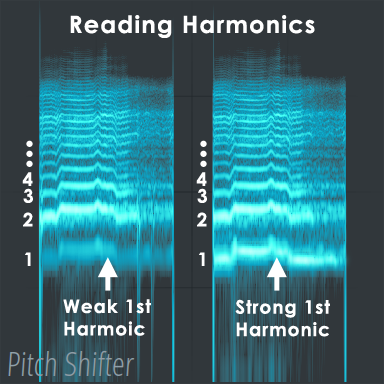
Use sounds with a strong 1st Harmonic - Clearly defined pitches show as horizontal lines in the Spectrograph display with brightness representing loudness. Complex sounds, like the human voice, contain a fundamental frequency, 1st Harmonic, with a ladder of higher Harmonics; 2,3,4 ... as shown above. When the 1st Harmonic is quieter than the 2nd Harmonic ('Weak' example), this can make it difficult for pitch algorithm to lock onto the correct pitch. The 'Strong' example shows a clear 1st harmonic that more likely to be detected correctly.
- Analysis Channel - You can choose the Left, Right or both, Left+Right Channels for this pitch analysis. Use Left or Right when there are inconsistencies with one of the stereo channels.
Music Tab
Music uses a 'granular' pitch shifting engine tuned to polyphonic input. Incoming audio is sliced into waves that can be individually looped. In this context, loops are called 'grains'. Pitch is controlled by the playback speed of the grains. A granular loop can be played faster to increase pitch or slower to lower it. Duration is controlled by repeating some grain-loops to lengthen the sound or skipping over some grains to shorten it. For example, playing every grain-loop twice would double the length. In this way pitch and duration are controlled independently. For the most natural and smooth sound, there must be a good correspondence between the length of the grain-loop and the wave-length of the input audio (its pitch). Normally perfection is achieved when the grain loop-length is exactly one wave-length of the audio's pitch. However, mismatches can be somewhat compensated, by cross-fading grain boundaries to smooth discontinuities when one grain stops early and the next begins. NOTE: Did you really need that explanation? Understanding how it works can help you to identify why the algorithm may have problems pitching certain audio signals. However, in the end, your task is to mess with the knobs until you like what you hear.
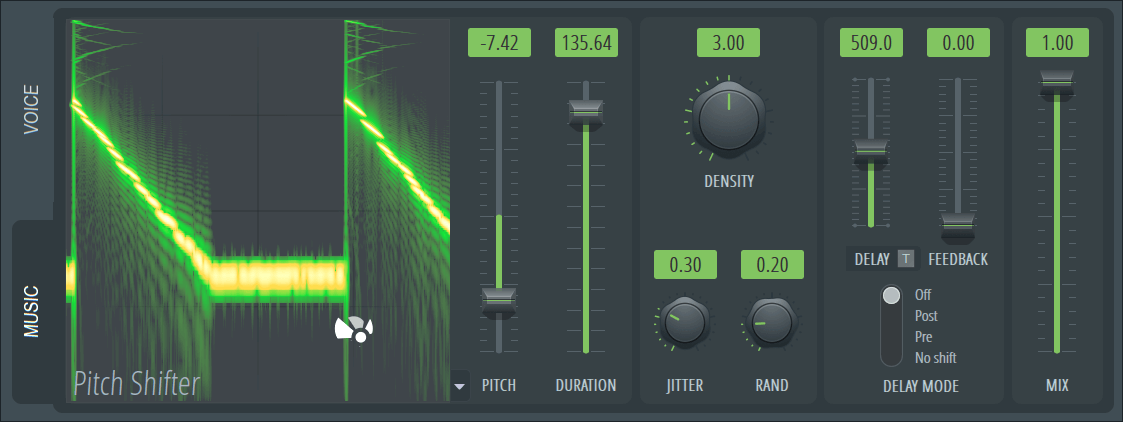
- Pitch - Shift the pitch from -12 to +12 semitones relative to the input. The Pitch slider will pause at semitones. NOTE: Use the X/Y control for smooth continuous changes.
- Duration - Length of the Grain buffer. Longer buffers work best with low pitch material, shorter ones with higher pitched material.
- Density - Grain buffers are overlapped to smooth the sound. When Density is 2, there is a 50% overlap between Grains. Density is 3, there is 66.6% overlap, etc. When Density is 1, there is no overlap between the Grains, and you will likely hear a 'tremolo' effect because of the bell-like volume envelope of Grain buffers.
- Jitter - Adds some randomness to the relative timing of Grains. When set to 0, Grains are produced at a steady pace. Above 0 and the time between Grains is varied randomly. This can help to break up the repetitiveness and so artificial edges to the Grain boundaries.
- Rand - Adds some randomness to the start position of each Grain.
Common Controls
- Delay - Delay time for echo effect, given in milliseconds or beats (in Tempo mode).
- T - Tempo sync. Delay time is set in fractions of the beat.
- Delay Mode - Determines where in the signal path the delayed signal is fed-back into the chain.
- Post - The signal is delayed then pitch-shifted. The first pitch-shift will be audible after one delay unit.
- Pre - The signal is pitch-shifted, then delayed. This keeps the first pitch-shift simultaneous with the input signal. Useful for harmony effects.
- No shift - Standard delay deactivating the pitched feedback in the delay path.
- Feedback - Amount of output signal fed back into delay input (1 is 100%)
- Mix - 100% is the pitch-shifted signal. 0% is the input signal. TIP: Set Mix to 50% to create 2-part harmonies.
Plugin Credits
Kyle Spratt & Steve Spratt: Engine.
Miroslav Krajcovic: User interface.