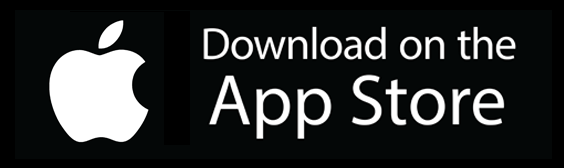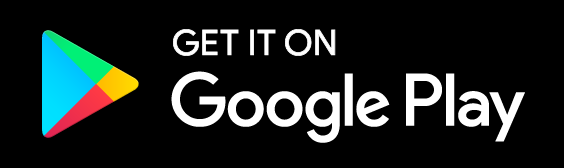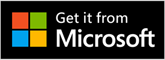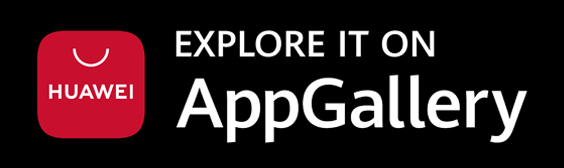INSTRUMENTS / GENERATORS
FL Studio Mobile
FL Studio Mobile is a complete music production environment that works as an App on Android/Chrome OS, iOS, macOS & Windows plus as an FL Studio native plugin. In this way you can work on your mobile projects while on-the-go then continue in FL Studio and take them to the next level.
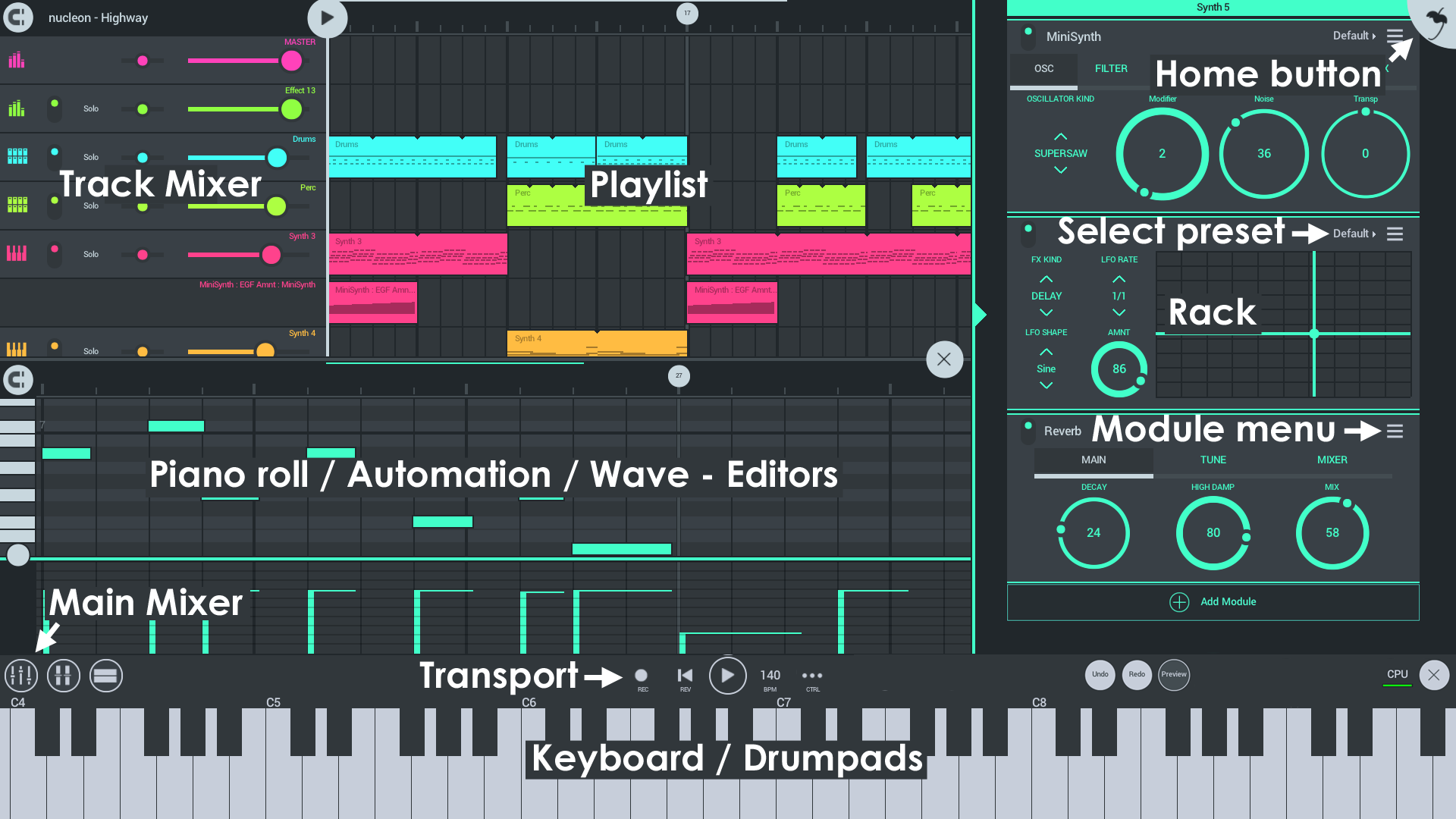
What's New
You can see all ![]() Video Tutorials here and check the FL Studio Mobile support forum here. It's a great place to ask questions and to get additional free content. To access the forums tap HELP > Users & support forums. If this is your first time accessing the page, you will be asked to register to gain access. If you already have an Image-Line Account make sure to use the same login details.
Video Tutorials here and check the FL Studio Mobile support forum here. It's a great place to ask questions and to get additional free content. To access the forums tap HELP > Users & support forums. If this is your first time accessing the page, you will be asked to register to gain access. If you already have an Image-Line Account make sure to use the same login details.
Get it here
FL Studio Mobile works on Android/Chrome OS, iOS, macOS & Windows (UWP App and FL Studio Windows/macOS plugin).
Overview
FL Studio Mobile is designed to work on any screen from the size of a phone to TV sized touch-monitors. Each FL Studio Mobile Playlist track has an associated 'Rack'. This can contain any number of instrument AND effects plugins. The only limit is your CPU power. There are now also automation-clip style tracks that can be edited just as you can now in FL Studio for the desktop.
Instruments
All instruments are included free:
- 3x Osc - 3x Osc is a deceptively powerful 3 x Oscillator, subtractive synthesizer. Presets from the Desktop Version are compatibe.
- DirectWave - This is a sample player and is useful for traditional sounds such as Piano, Orchestra, Guitar etc. There are additional free and for purchase sample banks available in the in-app shop.
- GMS (Groove Machine Synth) - Is a multitimbral hybrid synthesizer & FX channel from the FL Studio (PC), Groove Machine plugin.
- MiniSynth - Is a fully featured synthesizer with a low processor overhead and great sound. There are 1000's of patches available for it on the user forums or you can create your own.
- Slicer - Sample slicer and player. Trigger percussion and melodic loop slices from the Piano roll. There are additional free and for purchase loop packs available in the in-app shop.
- SuperSaw - Is a fully featured synthesizer great to quickly create Electronic Dance Music style sounds including massive stereo pads and leads.
- Transistor Bass - Transistor bass is a monophonic bass-line style synthesizer for creating resonant-style basslines and leads.
Effects
All effects are included free:
- Analyzer - Visualize audio including the Frequency Spectrum, Waveforms (Scope), Loudness (according to various standards), Stereo imaging and Pitch.
- Autoduck - Ducking is a form of automated volume dipping. Use this to create 'sidechain' style effects.
- Pitcher - Real-time pitch-correction, manipulation module that can correct pitch errors in recorded audio or create special effects.
- Chorus - Chorus creates a thicker/lusher sound by detuning multiple voices within the sound.
- Comb - Comb Filter will pitch-tracking for additional creative effects.
- Compressor - Make quiet sounds louder.
- Distortion - Distortion type 'overdrive' typical of guitar amplifiers. It allows high-overdrive even if a track's volume is quiet.
- Equalizer (Parametric) - Advanced 4-Band parametric equalizer.
- Filter - Similar to the Equalizers for creative (automated) effects. Sweeping a filter-cutoff frequency is a very common technique used in electronic dance music (EDM).
- Flanger - Similar to the Chorus effect Flanging allows you to enrich the stereo panorama of your mix.
- Gate - Automated on/off-style volume envelope with control over opening and closing dynamics.
- Graphic EQ - An 8-band equalizer with sliders set to convenient frequency ranges for general equalizing duties.
- Tuned EQ - An 8-band equalizer with the ability to center sliders on notes in the scale for general equalizing duties.
- IAA/Audiobus - Input/Output module for working with Inter App Audio and Audiobus (iOS only).
- Leveller - A precise volume control. Use leveller to monitor levels and to make precise changes to level and stereo panning.
- Limiter - Limiting is a form of heavy compression and maximize the level of a track dramatically.
- Multi FX - Combines Delay, Reverb, Low Pass Filter, High-Pass Filter, Flanger, Phaser, Panner and Vox filter.
- Multiband Compressor - Three-band mastering compression & dynamics processor.
- Parametric EQ - Allows the most accurate equalization of the loudness of specific frequencies in the sound by continuous frequency positioning of the bands.
- Phaser - A moving frequency cancellation effect that you will recognize even if you don't really understand how it works ;)
- Reverb - Reverb simulates a room of a certain type (Hall/Canyon/Room) and size.
- Stereoizer - Stereoizer creates stereo effects from mono sources. Use it to create a 'wider' sounding mix.
- Spacer - Use Spacer to enhance the stereo image of mono input sounds. Use it to create a 'wider' sounding mix.
- Spreader - Creates a stereo effect from mono sources.
- Tape Delay - Delay is an echo style effect and is particularly effective for out-of-tempo experimental delay sounds.
- Tape Stop - Tape or vinyl style start and stop effects. Speed up and slow down.
- Trance Delay - Delay is an echo style effect and is particularly effective when played in sync with the tempo of the track.
- Waveshaper - A wave distortion effect with realtime control.
- Wow & Flutter - Lo-fi cassette tape style artifacts.
Workspaces
- Home Button - Load and save, MIDI input/s, CPU/Audio settings, Metronome loudness and Shop.
- Playlist - Arrange Note, Automation and Audio Clips to create songs.
- Rack - Add instrument and effects.
- Main Mixer - Adjust levels, panning and solo.
- Editors - Depending on the selected Clip in the Playlist. The appropriate editor will show here. Use the Piano roll, Automation and Wave editors.
- Keyboard, Drumpads & MIDI Controllers - Depending on the track type, Drums or Notes, the appropriate controller will show here, keyboard or Drumpads.
Registration, why it's important!
When you first tap HELP > Users & Support forums, we ask you to register your device to your Image-Line Account.
- You get posting / download access to the FL Studio Mobile support forum where you can get direct Technical Support (from the development team) and talk to other users.
- There are also lots of additional free samples, instruments and presets on the forum including: DirectWave, MiniSynth, GMS and Transistor Bass.
- We unlock your content to use with the FL Studio plugin version and across platforms.
Frequently Asked Questions
- How do I save my project as an audio/music file? - Use the Save > MP3 or WAV on the Home Tab. Your audio file will end up in the FL Studio Mobile installation folder under ../My Tracks. If your operating system supports it, you can also choose other save locations.
- Where can I get technical support? - Register FL Studio Mobile and visit the FL Studio Mobile support forum.
- How do I make feature requests and suggestions? - Register FL Studio Mobile and visit the FL Studio Mobile support forum.
- How do I get the FL Studio Plugin version of the App? - The FL Studio Mobile FL plugin was included from FL Studio 12.4 onward. Check for updates to the plugin here. You need to have a version equal to, or later than that. FL Studio for desktop includes Lifetime Free Updates, so after you buy it, you will always get the latest version for free. Just like an App!
Credits: Maxx Claster, Maxim Zaev, Oliver Habersetzer, Daniel Schaack.