FL Studio Mobile
FL Studio Mobile - Home Panel Project
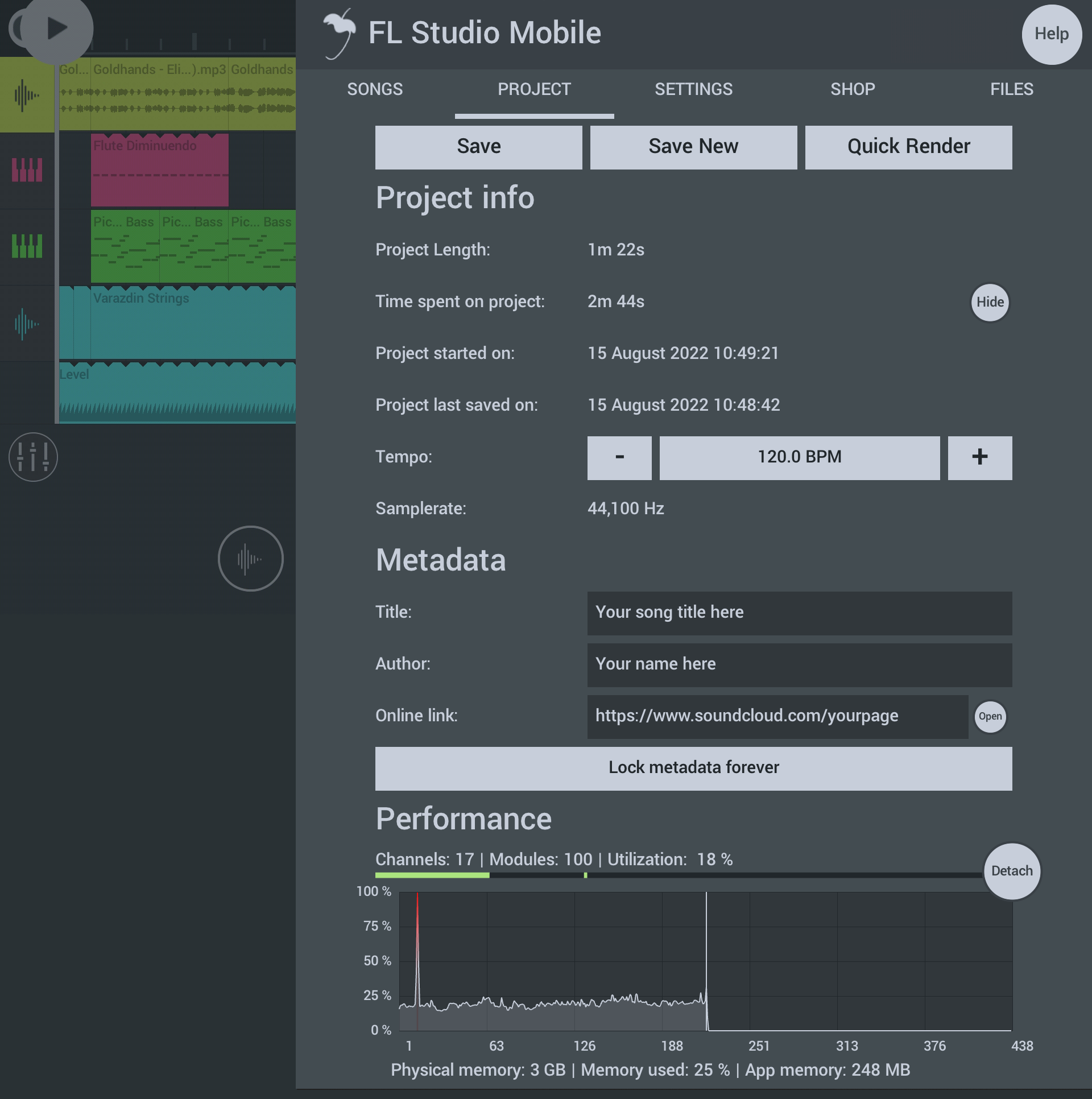
Parameters
Tap Home (Button) > Project to access the following:
PROJECT
Shop - You can download free content and or purchase additional content from this tab.
- Save and Export Options:
- Save - Quick save of the current project. No pop-ups.
- Save New - Saves the current project as a new version by adding a number after the project name. E.g. Project Name (1), Project Name (2), Project Name (3) ...
- Quick Render - Exports to audio using the current export settings.
- Project info:
- Project Length - Shown in hours / minutes / seconds.
- Time spent on project - Time is money! Shown in hours / minutes / seconds.
- Project started on - Date and time when project was started. Note this data may not be accurate for projects created before this feature was added.
- Project last saved on - Date and time when project was saved. Save often!
- Tempo - Adjustable tempo in BPM (Beats Per Minute). You can also adjust this from the Transport Bar Popup.
- Samplerate - Normally depends on your device Audio Settings.
- Metadata: This information is saved in the audio file for formats like .mp3.
- Title - Project name. Also affects the save File name.
- Author - Normally you. Choose your real or artist name.
- Online link - Add a link to your social media or release locations. Tap Open, to open the link. Domains are restricted to popular social media sites.
- Lock metadata forever - Proceed with caution! This will prevent editing of these fields in future. Including copies or new versions based on this project!
- Performance:
- CPU Graph - Lower readings are better. The 'Buffer Health' graph climbs toward 100% as the audio buffer health declines. When the graph shows red, the audio you hear is likely to stutter or crackle as the buffer is empty. This Buffer Health / CPU meter is also shown simplified on the Transport Bar here .
When you play a project in FL Studio Mobile, the live audio you hear is rendered, ahead of time, in small segments that are sent to the playback device. The length of the segments is largely set by the Operating System on mobile devices (normally 10-20 ms). The purpose of pre-rendering is to allow a 'buffer' for short spikes in CPU load when your computer can't keep up with 'real-time'. In this case some of the buffered audio can be used while the CPU catches up. If the buffer runs out before your CPU can make enough audio, your device will start crackling or stuttering as there will be gaps in the live audio-stream.
NOTE: You need to play the project through from start to finish for the graph to be filled with data. Any audio glitches associated with 100% readings won't affect projects rendered to audio files.
- Memory in use:
- Physical memory - RAM (Random Access Memory). If there is not enough RAM to hold the App data in 'working memory', the Operating System shares the available RAM among the active programs and makes up for any shortfall by putting the remaining data in a file, on your drive as an extension to RAM (known as a 'Swap File'). When the Swap File is in use you may notice significant slow-downs or on some systems higher likelihoods of crashes and errors.
- Memory used - Total % of RAM (Random Access Memory) in use by the system (Total GB / System GB). NOTE: The total includes all applications plus the operating system. On mobile devices it is normal to see this close to 100% since frequently used Apps are usually retained in memory to speed load times.
- App memory - Shows how much RAM is being used by FL Studio Mobile. If this value approaches the size of your System GB, then you may experience audio glitches, errors or crashes.
- CPU Graph - Lower readings are better. The 'Buffer Health' graph climbs toward 100% as the audio buffer health declines. When the graph shows red, the audio you hear is likely to stutter or crackle as the buffer is empty. This Buffer Health / CPU meter is also shown simplified on the Transport Bar here .