FL Studio Mobile
Waveshaper
Waveshaper is a wave distortion effect which maps input (horizontal axis) to output (vertical axis) values using a real-time modifiable graph.
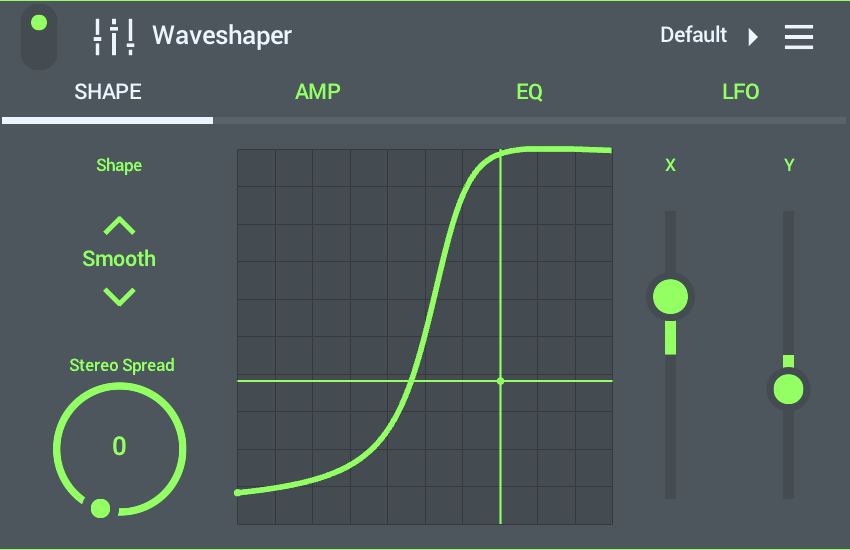
To load presets tap the 'Default' (upper right) and choose from the Presets List.
Parameters
SHAPE
Tap and hold the X/Y graph and move the cursor in the horizontal and vertical directions to change the shape.
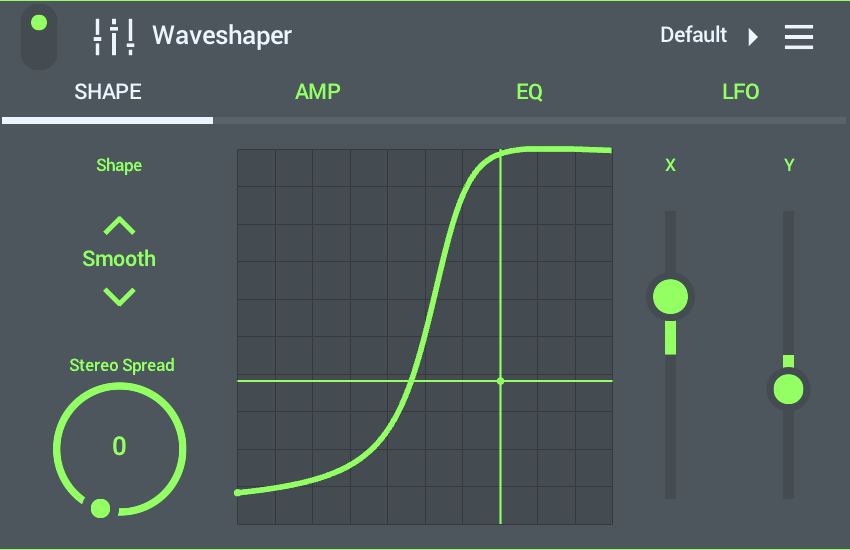
- Shape - Select a base shape for the effect. Shapes where X/Y affects the start and end of the graph are more like traditional analog, transistor or digital distortion. That is, they affect the peaks of the input signal. Shapes that affect the center of the graph create 'crossover' distortion and will affect the sound regardless of the level. These are great for 'electric guitar' style sounds.
- Stereo Spread - Modifies the Shape slightly in the Left and Right channel to create a stereo effect.
- X - Direct access to the Horizontal variable.
- Y - Direct access to the Vertical variable.
AMP
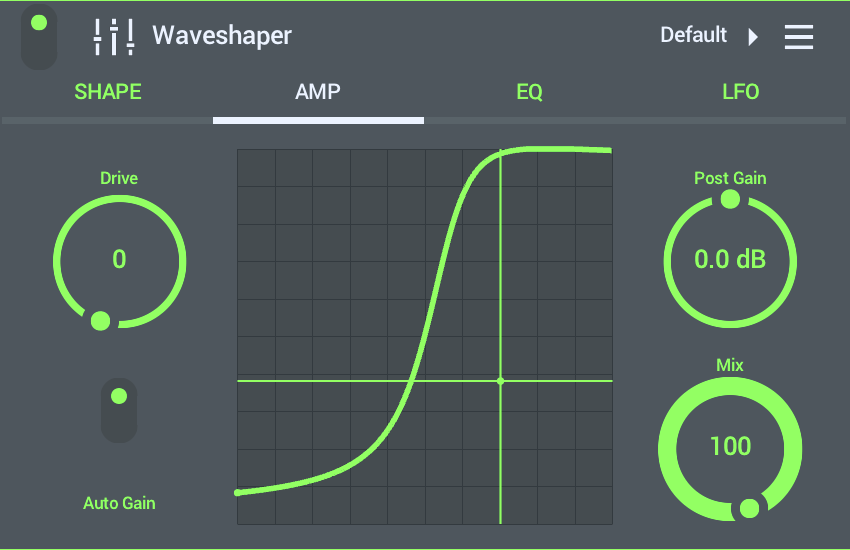
- Drive - Boosts the input signal to the shape. Useful for driving the peaks into the top and bottom area of the Waveshaper shape if the level is not reaching these areas.
- Auto Gain (Switch) - Maintains a consistent level despite the Drive setting. NOTE: Can create unwanted level changes or pumping with inputs that have a wide dynamic range.
- Post Gain - Output level.
- Mix - Dry (left) vs Wet (right) mix.
EQ
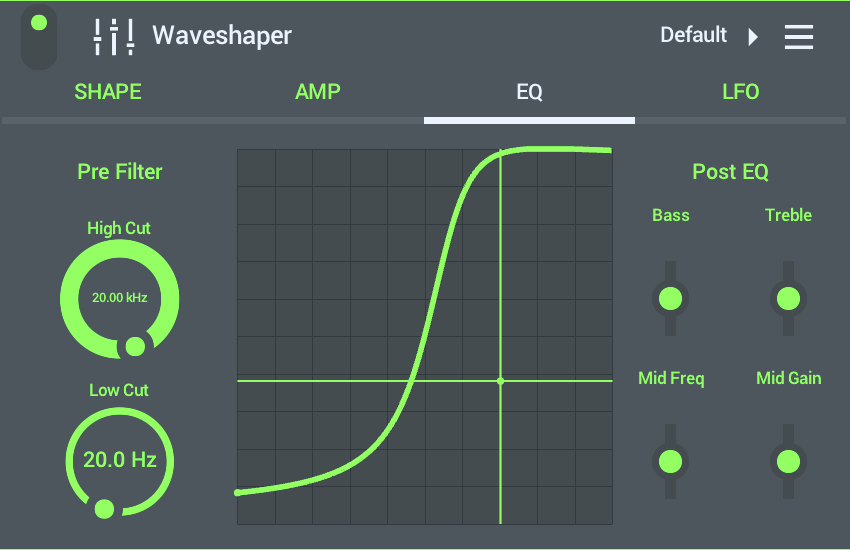
- High Cut - Removes high frequencies. Can be useful to tame an overly aggressive or bright distortion. Especially useful to reduce aliasing (digital artifacts).
- Low Cut - Removes low frequencies. Removing low frequencies can help create a more clear sound.
- Post EQ - Boost or cut frequencies according to:
- Bass - Low frequency level. Low shelf with a 100 Hz cutoff frequency.
- Treble - High frequency level. High shelf with a 3300 Hz cutoff frequency.
- Mid Freq - Mid frequency position or center. Bandpass filter.
- Mid Gain - Mid frequency level.
LFO
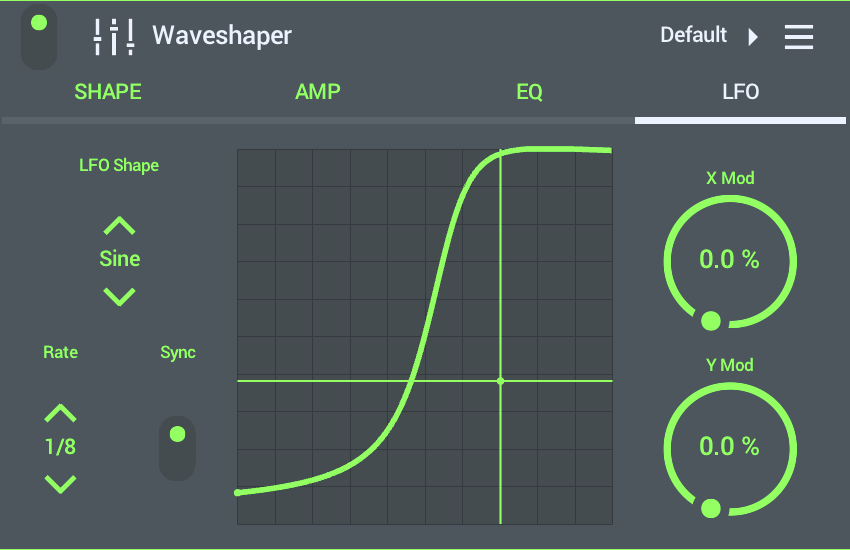
- LFO Shape - Choose a shape. Sine and Saw vary back and forth. Square will flip between the two extreme states.
- Rate - Options depend on the Sync switch:
- Sync ON - Choose an LFO speed 'Tempo locked' relative to Beats or Bars.
- Sync OFF - Free control over the LFO speed.
- X Mod - Scaling for the LFO effect on the X parameter (Shape Tab).
- Y Mod - Scaling for the LFO effect on the Y parameter (Shape Tab).