INSTRUMENTS / GENERATORS
Slicex - Master Panel 
Slicex uses advanced beat detection algorithms to slice song/percussion samples into pieces and make them independently playable from the Piano roll or controller. If the wave file contains slice/region
data this will be automatically used instead of the beat-detection algorithm. Slicex offers playback, reordering of slices and time-stretching capabilities optimized for drum loops. Related plugins are the Fruity Slicer and
Edison.
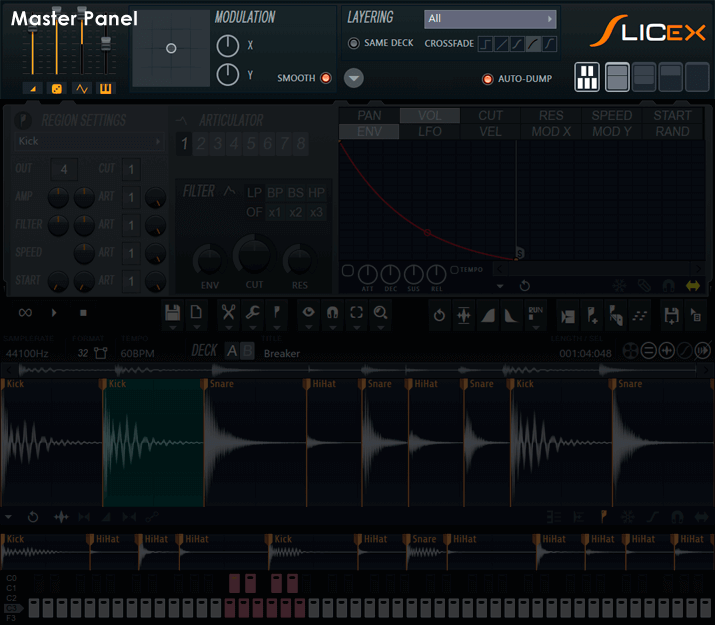
Master Panel
Controls are described from left to right -
Master levels
- Master level - Final output volume from Slicex.
- Master randomness level - Scales the randomness level.
- Master LFO - Scales the LFO level.
- Master Pitch - Changes the pitch of all slices.
Modulation
- X/Y Modulation Pad - Click here and move your mouse to control linked X and Y controls.
- Smooth - Smooths modulation input.
- X & Y knobs - Independent X and Y controls.
Layering
To activate layering between regions within OR between Decks A and B, select a layering option from the Options menu. To create a layer simply assign more than one region to the same note/key. These regions can come from within the same deck or between decks. Layered regions are played in order - Deck A (left to right), Deck B (left to right).
- Drum layering mode - Drop down menu:
- All - When more than one slice region is assigned to the same note, all will play.
- All (gain compensated) Same as above, with the total output volume lowered so that two slice regions don't sound louder than one.
- Velocity-mapped - Velocity values are used to crossfade between co-assigned slice regions using the crossfade method/curve set below the layering menu.
- Modulation X-mapped - X modulation values are used to crossfade between co-assigned slice regions using the crossfade method/curve set below the layering menu.
- Modulation Y-mapped - Y modulation values are used to crossfade between co-assigned slice regions using the crossfade method/curve set below the layering menu.
- Random - A random modulation value is used to crossfade layered slice regions. When the crossfade method is set to NONE this will randomly flip between assigned slice regions.
- Cycle - Alternates between co-assigned slice regions.
- Song time-synced - Selects the slice region that is closest to the current tempo.
- Same deck (switch) - If slice regions from Deck A & B are layered, both will play. If the 'same deck' switch is on and the notes are received from an even MIDI channel co-assigned regions of Deck A will be layered if notes are received from an odd MIDI channel Deck B regions will be layered. Layering is according to the crossfade type selected below. NOTE: Each color in the Piano roll represents a different MIDI channel (1 to 16). To see the number, open the color selector, hover over the note colors and look at the hint bar.
- Crossfade curve - The crossfade icons select the following crossfade curves:
- None - Layered regions instantly switch from one to another.
- Linear - Mathematically linear crossfade.
- Balanced curve - Perceptually balanced crossfade.
- Unbalanced curve - Rapid crossfade.
- Adding - Alternative rapid crossfade.
Options
- Down arrow
Macros (scripts that configure Slicex).
- Assign both decks to whole keyboard - Assigns slices on Decks A and B side-by-side on the keyboard.
- Assign both decks to black & white notes - Assigns slices on Deck A to white notes and those on Deck B to black notes.
- Layer both decks - Layers both decks in parallel. That is, region 1 to n of Deck A is layered with the corresponding region 1 to n of Deck B.
- Layer selections in both decks - Assigns the selection in both decks to the same note.
- Layer homonymous regions - Layers regions with the same name ('homonymous' adjective - of homonym; having the same name). NOTE: This is a macro so you need to re-run it if you subsequently give some more regions the same name.
- Assign deck A regions to articulator 1 - Assigns all regions in Deck A to Articulator 1.
- Assign deck B regions to articulator 2 - Assigns all regions in Deck B to Articulator 2.
- Normalize layered region levels - Normalizes the volume of layered regions.
Settings
- Sample start covers whole length - OFF: The sample start mapping covers 100ms. ON: Covers the length of the slice region. This setting is used to limit (or not) the sample start modulation articulation to the attack portion of the sound (~ 100 ms).
- Link velocity to volume - Key velocity controls region slice volume.
- Loop half of regions - Loops the last 1/2 of regions.
- HQ envelopes - When selected, envelopes will have greater accuracy.
- Lock audio data - Prevents editing of the audio.
- Leave unedited audio data on disk - Unedited audio data is not saved along with the presets/project, and so bloating the size of save files.
About - Information about Slicex.
- Auto dump - Automatically dumps Piano roll notes for samples imported into Deck A. Deck B must be forced to dump to the Piano roll using the 'Dump score' button from the Editor panel.
- Keyboard Shortcuts - Make sure to enable Typing Keyboard Priority to work with keyboard shortcuts in the Editor section & when working with MIDI controllers as it enables transport functions. Disable to play Slicex from the typing keyboard.
Display Modes
- Keyboard - Shows/hides the preview keyboard
- Full - Shows all main panels.
- No audio editor - Hides the audio editor panel (bottom).
- No region settings - Hides the Articulation panel (middle).
- Compact - Displays only the Master panel (top).