EFFECTS / MIDI
VFX Key Mapper
When VFX (voice effects) Key Mapper is used in Patcher, note input can be transposed, key-changed, chorded or creatively remapped. The plugin shows note Inputs on the vertical axis and corresponding note Outputs on the horizontal axis. That is, a note input-to-output matrix. You can stack more than one note Output for any Input note.
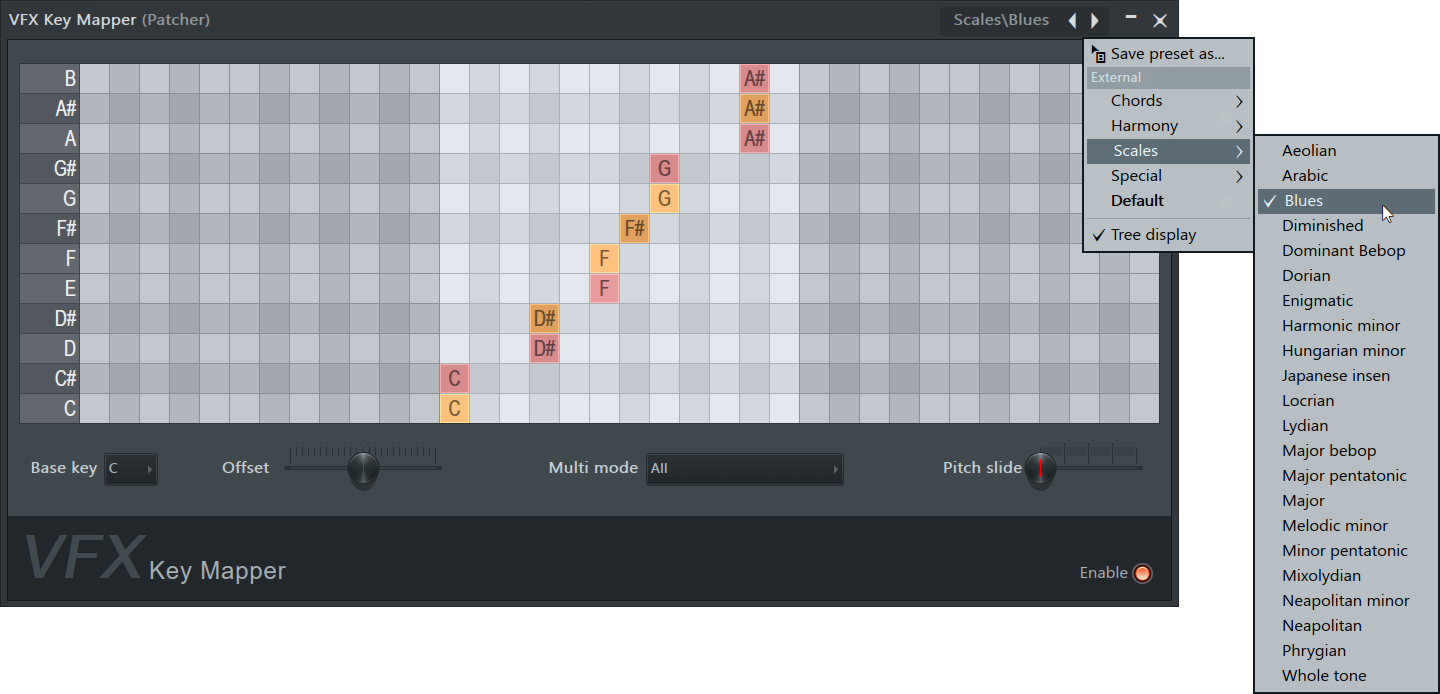
Working with notes in the editor:
- Key Signatures - Select the Scale type from the preset menu then use the Offset control to set the Root note.
- Add/remove notes - Left click. Click on an empty cell to add a note, click on an existing note to delete it. You can place any number of notes on any or all rows.
- Exclusively add notes - Right click. Will replace any existing note/s with the new note.
- Reset to default - Middle click. The default maps input to output with no change in note.
Parameters
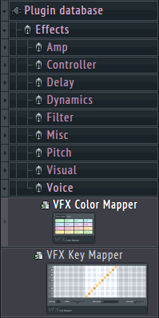 | To add VFX Key Mapper to the Patcher project, dragging from the Browser > Effects > Voice category and drop on the Patcher Map. For fast linking drop on the Events link into the plugin you would like to control.
Input notes are shown on the vertical axis and output notes shown on the horizontal axis. You can map any input note to any or all notes over at least +/- one octave range relative to the input note. This includes mapping single notes to chords for example. Key Mapper includes the following controls: |
- Base key - Changes the labeling on the input note axis. This does not affect the plugins output. Use when you are feeding a VFX Key Mapper a pre-transposed input.
- Offset (transpose) - Transpose all input notes by +/- 12 semitones. Use to change the Root Note for a key-signature.
- Multimode - determines how multiple notes are played. For example where there is more than one note mapped for an input note as shown for C above.
- All - Plays all notes mapped.
- All (gain-compensated) - Plays all notes but maintains the same volume level as a single note.
- Random - Randomly plays one of the notes mapped
- Cycle up - Each time the note is played the next highest note is sounded. Then when all notes have been played, starts at the lowest note again.
- Cycle down - Each time the note is played the next note down is sounded. Then when all notes have been played, starts at the highest note again.
- Pitch slide - Controls how many steps it will take to slide from the starting note to any mapped notes.
- Enable - Enable or disable the Key mapper. Automate to bring in special note effects during a live performance for example.