MIXING & EFFECTS
Vocodex 
Vocodex is the last word in vocoders, featuring advanced articulation envelopes, integrated Carrier synthesizer and Soundgoodizer maximizer, vocoder envelope control and up to 100 variable-width multi-parameter vocoder bands. Vocodex - By your command!
Related plugin - Fruity Vocoder.
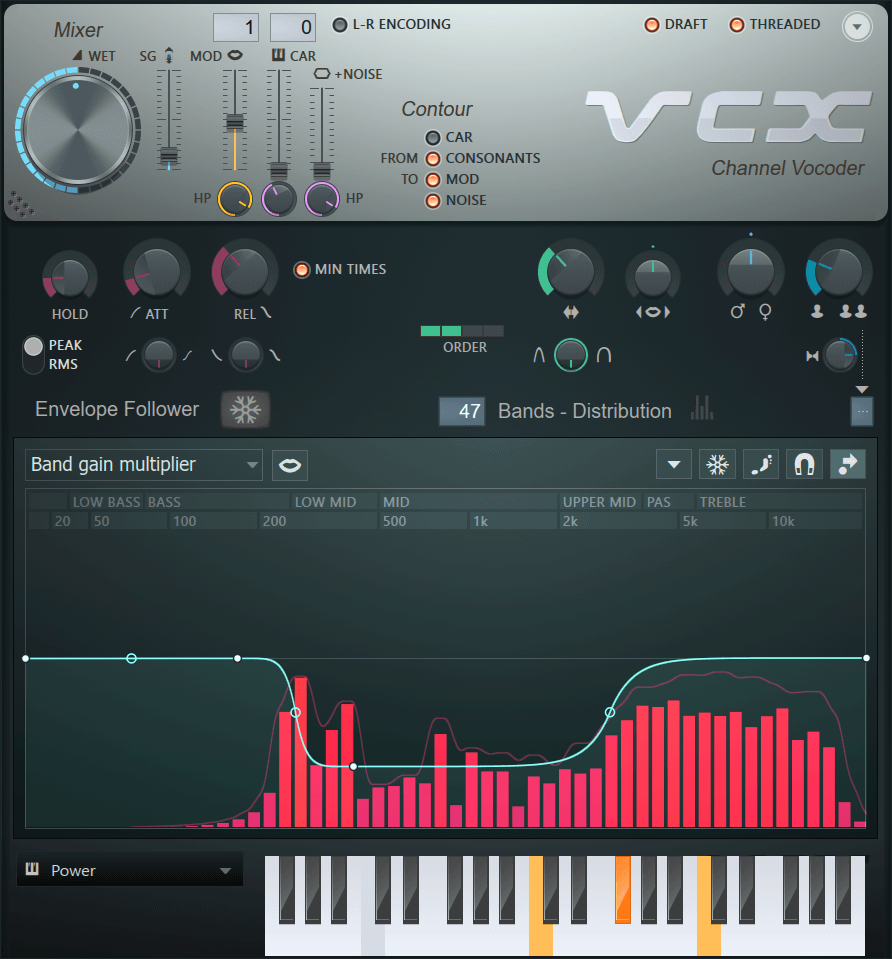
Vocoding is the process of using the real-time frequency spectrum of one sound (Modulator) to modulate the frequency spectrum of another (Carrier). The vocoder engine consists of a series of bandpass filters that allow through only those frequencies detected in the Modulator source. So, for example, when a human voice is used to modulate a synthesizer chord, it will sound like the synthesizer is talking, the classic robot voice from many sci-fi movies.
Setup Inputs
Parameters
Mixer
The Mixer section controls Modulator and Carrier levels, input routing and provides controls for fine-tuning input/output signals. From left to right:
- WET - Vocoder effect level.
- SG - Soundgoodizing level. Applies Soundgoodizer maximization to the vocoder output. Soundgoodizer is useful to limit the (sometimes) unpredictable output levels from the vocoder process. Setting the slider to 0% (minimum) disables Soundgoodizing.
- Modulation sidechain input selector - Right-click to display Mixer tracks that have been sidechained to Vocodex's Mixer track. The label simply describes the expected input, all sidechains to Vocodex's track will be visible (Modulator, Carrier and others). Typical Modulation sources include speech, singing & percussion.
- MOD - Modulation pass-through level & peak meter. Allows the Modulator source to pass through to the output signal. This can be used in conjunction with the HP (high-pass) filter to selectively pass only high frequencies to improve the intelligibility of speech.
- HP - Modulation pass-through highpass frequency. High-pass cutoff frequency for Modulation pass through signal. Fine-tune the specific frequencies passing through the MOD slider.
- Carrier sidechain input selector - Right-click to display Mixer tracks that have been sidechained to Vocodex (select '---' to disable external input when using the internal Carrier or the NOISE source as a 'reverb' on a MOD input). The label simply describes the expected input, all sidechains to Vocodex's track will be visible (Modulator, Carrier and others). Good Carrier sources are bright lush synth-pad sounds.
- L.R Encoding - Uses the Left channel as Modulator and the Right channel as Carrier from a stereo input. This is the same system Fruity Vocoder uses. See the Interlaced method routing method for more details.
- CAR - Carrier pass-through level & peak meter. Allows the Carrier source to pass through to the output signal. This can be used in conjunction with the LP filter (see below).
- LP - Carrier pass-through lowpass frequency cutoff. This is useful to selectively pass lower frequencies in the Carrier so some 'tone' is audible but the high-frequencies in the Carrier are not masking the sibilants or just to tone-down the carrier, that are necessarily 'bright'.
- NOISE - Adds noise to the Carrier input. This can help improve speech intelligibility by preserving sibilants.
- Contour - The Contour control is used to follow the volume envelope of the Carrier and/or detect Consonants in the Modulator and then use these to control the MOD pass-through, NOISE level (or both).
NOTE: At least one FROM and one TO category switch must be selected for the Contour controls to work.
- FROM CAR - Contour taken from the Carrier volume envelope.
- FROM CONSONANTS - Contour taken from the Modulator's sibilant consonants (a filter is used to isolate consonant sibilant frequencies).
- TO MOD - Any selected 'From' category Contours are applied to Modulator pass-through.
- TO NOISE - Any selected 'From' category Contours are applied to Carrier added noise pass-through.
Typical settings for the Contour switches are 'FROM CONSONANTS TO NOISE or MOD' in order to make either respond to consonants only or 'FROM CAR TO MOD' to make the Modulator pass-through follow the Carriers volume envelope.
- DRAFT - Lowers CPU usage at the expense of some audio quality, glitches or blips when moving some knobs (such as the 'Modulator pitch shift'). Draft mode is automatically disabled during rendering if 'HQ for all plugins' option is enabled.
- THREADED - Allows multi-threading for improved multi-core CPU performance.
- Options (down arrow) - Options include:
- Detect modulator noise level - Modulator noise reduction process. Analyzes the MOD input source for approximately 2 seconds to generate a Modulator noise level mapping. To use: Select a representative quiet section of your Modulation source audio (loop a shorter section if necessary) OR if you are using a live mic, leave the mic open and record the background noise of your system/room and select this function. This will set a noise level mapping envelope, above which the Modulator level must pass before the bands will open (when 'Subtractive denoising' is deselected).
- Subtractive denoising - When selected, subtracts the detected Modulator noise level Modulation Mapping from the Modulator input. When deselected the detected noise mapping acts as a threshold, below threshold Carrier level = 0, above threshold Carrier level = Normal level.
- About - 'About Vocodex' information.
- VCX - Click to sound 'Vocodex' (Australian accent) and test the current settings.
Envelope Follower
These controls adjust the dynamics of the per-band envelope follower. Note that individual band behavior can be modulated relative to these settings using the Modulation Mappings section (below). From left to right:
- HOLD - Hold time for the Modulation envelope follower, set by ear. In PEAK mode (see below) the HOLD setting sustains the peak band levels for a defined duration. In RMS mode the HOLD setting changes the integration window length. In this way PEAK produces stepped volume envelope and RMS produces a smoothly changing volume envelope (most evident at the longest HOLD settings). CPU load also increases with HOLD length for PEAK, but not RMS.
- PEAK/RMS - Select the modulation envelope follower mode to PEAK or RMS. RMS may sound better with some Modulators, so it's worth checking as it also presents a lower CPU load.
- Freeze (snowflake) - Press this switch to hold the current band levels. This is a good automation target for cool effects.
- ATT - Band attack time. Faster times (rotate left) will more closely track the Modulator volume envelope.
- Attack curve - Knob below ATT, fine-tune the band attack envelope curve. Labels show curve shape range.
- REL - Band release time. Longer times (rotate right) will make the sound more 'laggy' and reverberant.
- Release curve - Knob below REL, fine-tune the band release envelope curve. Labels show curve shape range.
- MIN TIMES - Ensures bands remain open for a minimum duration (minimum HOLD length). This reduces audible glitching.
Band Distribution
These controls adjust the number of vocoding bands, their width and input filtering. While technical descriptions are given for each control, we recommend you 'tweak and seek' your desired sound.
- ORDER - Detection band filter order (1,2,3,4). Lower setting (1) has a lower slope to the input window edges while higher settings (4) have a steeper slope to the input window edges. In other words, the filter order adjusts the roll-off in sensitivity either side of the central detection frequency. The default setting (2) is usually good, when adjusting by ear, sounds good, is good!
- Bands - Select from 5 to 100 vocoder bands (click on the control and move up/down). Each band is a slice of the Carrier frequency spectrum under the control of the Modulator signal. However, more is not necessarily better or the sound you are after. Many 'classic' vocoder effects from the past use 8-16 bands. NOTE: More bands also means more CPU usage. Vocodex uses a precise detection system, so it is possible to achieve great results with few bands.
- Band width (sideways arrows) - Adjusts the width of the vocoder bands. When a modulator sound is active, adjusting this knob will change their apparent width of the bands display. Set by ear, not by sight.
- Filter flatness - Controls if the bands have pointy (rotate left) or flat (rotate right) peak. This will affect the relative distribution of frequencies within each band. Another control to set by ear, tweak and smile.
- Modulator bandwidth multiplier (mouth) - Sets the bandwidth of the Modulator detection filters. Lower settings (rotate left) produce a more resonant sound, while higher settings (rotate right) produce a softer more 'breathy/raspy' sound.
- Modulator pitch shift (gender symbols) - Slew the pitch of the vocoder down for a more masculine sound (rotate left) or up for a more feminine sound (rotate right).
- Modulator unison shift (people) - Control the pitch shift between unison voices. NOTE: The Modulation unison order must show a number for this control to be active.
- Modulator unison panning (speakers) - Control the unison voice panning. No panning is the 12'Oclock position, max panning happens at max left/right rotation. Direction changes voice panning mode.
- Modulation unison order (number display) - Off when set to ' - '. On - '1' to '5' voices. Unison is similar to a 'Chorus' effect where voices (copies) of the output are detuned and panned. Warning: CPU usage scales with order (voice) number.
NOTE: Per-band adjustments to the above controls can be made using the Envelope section, see below.
Modulation Mappings
Displays the vocoder bands, peak-level curve and Mapping Envelopes for the Modulator sound input.
- Envelope selector
- Equalizer
- Band gain multiplier - Band Equalizer. From mute (bottom), 0 dB (middle) to +12 dB (top).
- Band panning - Set the panning of vocoded bands according to the Mapping Envelope. From 100% Left (bottom), center (middle) to 100% Right (top).
- Band gain offset - Adds/subtracts to the band gain multiplier. From -infinity dB (bottom) to 0 dB (top).
- Modulator noise level - Threshold noise Mapping Envelope. When the Modulator signal exceeds the level defined by this envelope, those bands from the NOISE source will be allowed to pass-through to Vocodex's outputs. From -1 (bottom) to + 1 (top). Use the Detect modulator noise level function in the Options menu to create a mapping based on the unwanted low-level noises in your Modulation source. This will improve the quality of vocoded speech.
- Modulator pass through - Set the parts of the modulator signal to pass through the plugin. From mute (bottom), 0 dB (middle) to +12 dB (top).
- Envelope follower - All Mapping Envelopes range from x0.125 (bottom), x1 (middle) to x8 (top).
- Hold - Hold level multiplier. Modifies the per-band response to the HOLD control (see above).
- Envelope attack - Attack time multiplier Mapping Envelope, modifies the per-band response to the ATT control (see above).
- Envelope release - Release time multiplier Mapping Envelope, modifies the per-band response to the REL control (see above).
- Spectral distribution
- Band distribution - Defines the frequency range of the bands. This envelope mapping will have a dramatic effect on the vocoder process. Bottom scale is 0 Hz (DC), top scale is 20,000 Hz, the curve will map vocoder bands across these frequencies (or a sub-set of them). See the 'Band distribution -' presets under Options > Open state file.
- Band width - Modifies the per-band Band width from x0.125 (bottom), x1 (middle) to x8 (top).
- Modulator pitch shift - Pitch shift multiplier Mapping Envelope, modifies the per-band Modulator pitch from -1200 cents (bottom), 0 cents (middle) to +1200 cents (top).
- Saturation
- Saturation mix - Per-band Mapping Envelope saturation mix level. That is the vocoder band response Mapping Envelope shape is saturated (given a unique shape). From 0% (bottom) to 50% (middle) and 100% (top).
- Saturation curve - This is the envelope distortion effect applied to the band-follower Mapping Envelope. It maps input (horizontal axis) to output (vertical axis). The default sloping line matches a 1:input/output. In other words, no change to the input envelope shape.
NOTE: There are a number of preset states for the Modulation Mapping envelopes under Options > Open state file.
- Equalizer
Mapping controls
- Follows Modulator pitch shift (lips) - Per Mapping Envelope switch, links the Mapping Envelope frequency-scale to the Modulator pitch-shift knob. When selected - the frequencies affected by the Mapping Envelope will follow their original target frequencies in the Modulator as the pitch-shift knob is adjusted. When deselected - the Mapping Envelope remains at the original fixed frequencies while the Modulator pitch moves relative to it (as the Modulator pitch-shift knob is tweaked). It is useful to enable 'Follows Modulator pitch shift' when a particular frequency/sound in it has been identified for modification with the Mapping Envelope. Leaving this off will save some CPU load.
- Options menu - Opens to show standard envelope options including:
- Open state file / Save state file - Opens/saves envelope states. Opens a directory containing a number of pre-defined Envelope state files. Files are labeled according to the control they are intended to control.
- Copy state / Paste state - Use this to copy and paste envelopes, usually between instances of the EQ editor across open plugins.
- Undo - Undoes the last envelope edit.
- Undo history - Shows the editing history since the last reset.
- Flip vertically - Inverts the current envelope.
- Scale levels - Opens the Scale Level tool.
- Normalize levels - Scales the envelope so the highest and/or lowest levels reach +/- 100%.
- Decimate points - Opens a simple tool that allows manipulation of the number of control points in the envelope (useful in conjunction with Analyze audio file).
- Filter - Opens the Envelope Filter tool (useful in conjunction with Analyze audio file).
- Smooth up - Opens the Smooth Up tool that allows smoothing of the envelope shape (useful in conjunction with Analyze audio file).
- Smooth up abrupt changes - Quick removal of 'spikey' or sudden changes in the envelope.
- Turn all points smooth - Preset filter to quickly filter the envelope.
- Create sequence - Opens the Envelope Sequencer tool. While this feature is common to all native FL Studio envelopes, it has been included as it may be useful with creative uses of Vocodex.
- Analyze audio file - Open, analyze and replicate the volume envelope of an input sound file. Drag and drop audio files directly on the Envelope editor for automatic analysis. While this feature is common to all native FL Studio envelopes, it has been included as it is particularly useful with creative uses of Vocodex.
- Freeze (snowflake) - Freeze all envelopes to afford a clearer view of the envelope/mapping. It's also useful to stop your little brother/sister/kids messing with your carefully crafted shapes (or you).
- Step editing - Sprays control points like drive-by machine-gun fire, allowing you to draw envelope curves.
- Slide remaining points - When selected, slides all control points after the moved point.
Carrier Synthesizer
Vocoding Tutorials
Plugin Credits: Didier Dambrin
Vocodex sample: Katy Theodossiou.