CHANNEL RACK
Advanced Fill Tool 
This is a Stepsequencer composition helper. Open from the Channel Button, Right-Click > Advanced fill ... menu option.
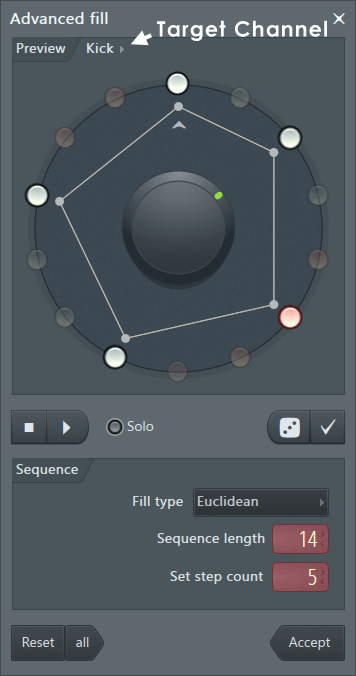
NOTE: If the selected sequence length is shorter than the current Pattern length, then the Channel will automatically loop to fill the remaining space. You can disable looping for the Channel with the Loop Control.
Controls
Preview:
- Channel - Select the target Channel from the drop-down menu.
- Step ring - LEDs represent steps in the Stepsequencer. The arrow pointing to the top step, indicates the start of the Bar (Sequence).
- Center knob - Use this to rotate steps in the sequence. For example, you may discover an interesting rhythm for the Kick Channel, but there is no kick on the first beat of the bar. Rotating the pattern will allow you to fix this most egregious problem, while maintaining the original rhythm.
- Transport - Start/Stop FL Studio playback
- Solo - Solo the current Channel.
- Dice - Randomize steps within the parameters of the current settings.
- Tick - Allow the current pattern to be manually edited.
Sequence:
- Manual - Click step LEDs to activate them. This mode is the same as the regular linear Stepsequencer.
- Fill every - Activates steps according to the 'Step count' setting.
- Euclidean - Evenly spaces steps according to the Euclidean algorithm. When even spacing is not possible, interesting patterns begin to emerge...explore! Read more about it here.
- Sequence length - Number of steps.
- Step count - Number of active steps.