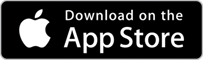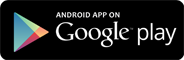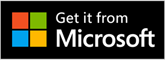INSTRUMENTS / GENERATORS
FL Studio Mobile
FL Studio Mobile 3 is a complete music production environment that works as an App on Android, iOS and Windows platforms plus as an FL Studio native plugin. In this way you can work on your mobile projects while on-the-go then continue in FL Studio and take them to the next level.
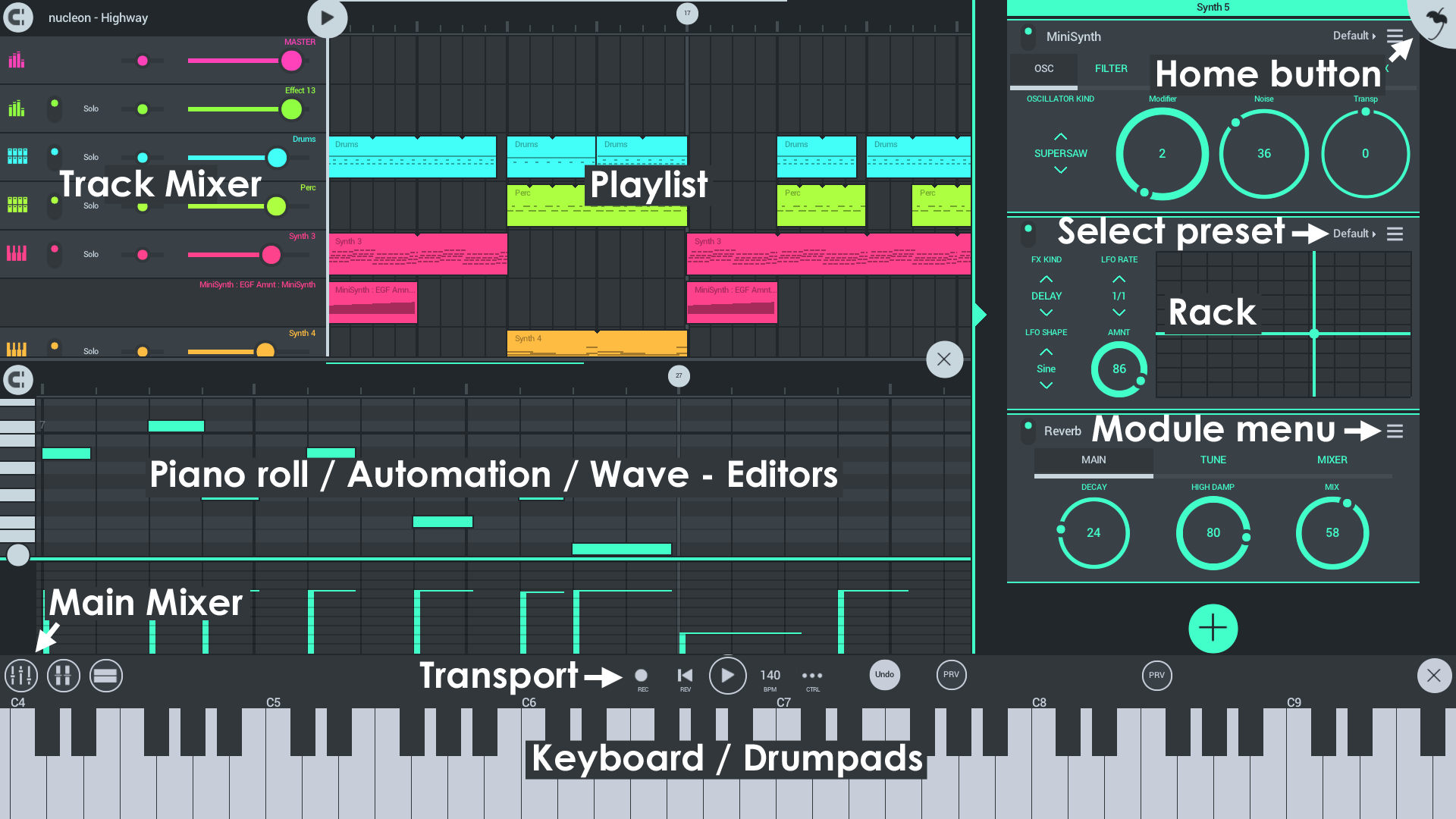
You can see all ![]() Video Tutorials here and check the FL Studio Mobile support forum here. It's a great place to ask questions and to get additional free content. To access the forums tap HELP > Users & support forums. If this is your first time accessing the page, you will be asked to register to gain access. If you already have an Image-Line Account make sure to use the same login details.
Video Tutorials here and check the FL Studio Mobile support forum here. It's a great place to ask questions and to get additional free content. To access the forums tap HELP > Users & support forums. If this is your first time accessing the page, you will be asked to register to gain access. If you already have an Image-Line Account make sure to use the same login details.
Get it here
FL Studio Mobile works on Android, iOS and Windows (App and FL Studio plugin).
Overview
FL Studio Mobile is designed to work on any screen from the size of a phone to TV sized touch-monitors. Each FL Studio Mobile 3 Playlist track has an associated 'Rack'. This can contain any number of instrument AND effects plugins. The only limit is your CPU power. There are now also automation-clip style tracks that can be edited just as you can now in FL Studio for the desktop.
Instruments
- DirectWave - This is a sample player and is useful for traditional sounds such as Piano, Orchestra, Guitar etc. There are many included sample banks. Or you can purchase more from the in-app shop.
- MiniSynth - Is a fully featured synthesizer with a low processor overhead and great sound. There are lots of patches available for it on the user forums or you can create your own.
- GMS (Groove Machine Synth) - Is a multitimbral hybrid synthesizer & FX channel from the FL Studio (PC), Groove Machine plugin.
- Transistor Bass - Transistor bass is a monophonic bass-line style synthesizer for creating resonant-style basslines and leads.
Workspaces
- Home Button - Load and save, MIDI input/s, CPU/Audio settings, Metronome loudness and Shop.
- Playlist - Arrange Note, Automation and Audio Clips to create songs.
- Rack - Add instrument and effects.
- Main Mixer - Adjust levels, panning and solo.
- Editors - Depending on the selected Clip in the Playlist. The appropriate editor will show here. Use the Piano roll, Automation and Wave editors.
- Keyboard, Drumpads & MIDI Controllers - Depending on the track type, Drums or Notes, the appropriate controller will show here, keyboard or Drumpads.
Registration, why it's important!
When you first tap HELP > Users & Support forums, we ask you to register your device to your Image-Line Account.
- You get posting / download access to the FL Studio Mobile support forum where you can get direct Technical Support (from the development team) and talk to other users.
- There are also lots of additional free samples, instruments and presets on the forum including: DirectWave, MiniSynth, GMS and Transistor Bass.
- We unlock your content to use with the FL Studio plugin version.
Frequently Asked Questions
- How do I save my project as an audio/music file? - Use the Save > MP3 or WAV on the Home Tab. Your audio file will end up in the FL Studio Mobile installation folder under ../My Tracks. If your operating system supports it, you can also choose other save locations.
- Where can I get technical support? - Register FL Studio Mobile and visit the FL Studio Mobile support forum.
- How do I make feature requests and suggestions? - Register FL Studio Mobile and visit the FL Studio Mobile support forum.
- How do I get the FL Studio Plugin version of the App? - The FL Studio Mobile FL plugin is included from FL Studio 12.4 onward. Check for updates to the plugin here. You need to have a version equal to, or later than that. FL Studio for desktop includes Lifetime Free Updates, so after you buy it, you will always get the latest version for free. Just like an App!
Credits: Maxx Claster, Maxim Zaev, Daniel Schaack.