Internal Controllers
Touch Controllers
Virtual MIDI Keyboard and Drumpads - Open the Touch Controllers using the View Menu > Touch controller (Alt+F7) or use the Touch Icon![]() on Toolbar Shortcuts 1. Choose between a Keyboard or Pad style controller. The Controller will play the selected Channel and can be recorded to the Piano roll. Use touch or your mouse. Features are as follows:
on Toolbar Shortcuts 1. Choose between a Keyboard or Pad style controller. The Controller will play the selected Channel and can be recorded to the Piano roll. Use touch or your mouse. Features are as follows:
Controls
Click the gear icon to show the Edit Controls. From left to right:
|
|
Keyboard - Show Keyboard. |
|
|
Drumpads - Show Drumpads. |
|
|
Note Labels - Show note names. |
|
Velocity - Enable velocity with vertical play position on the key/pad. |
|
|
Pad Color - Open Color Selector to change color(s) of selected pad(s). |
|
|
Lock Scrollbar - Disables the Scrollbar above the Keyboard. |
|
|
Edit Mode - Opening the controls will set Edit mode, touching/clicking keys and pads will then show their options. |
Touch Keyboard
To edit the keyboard, select the Gear icon:
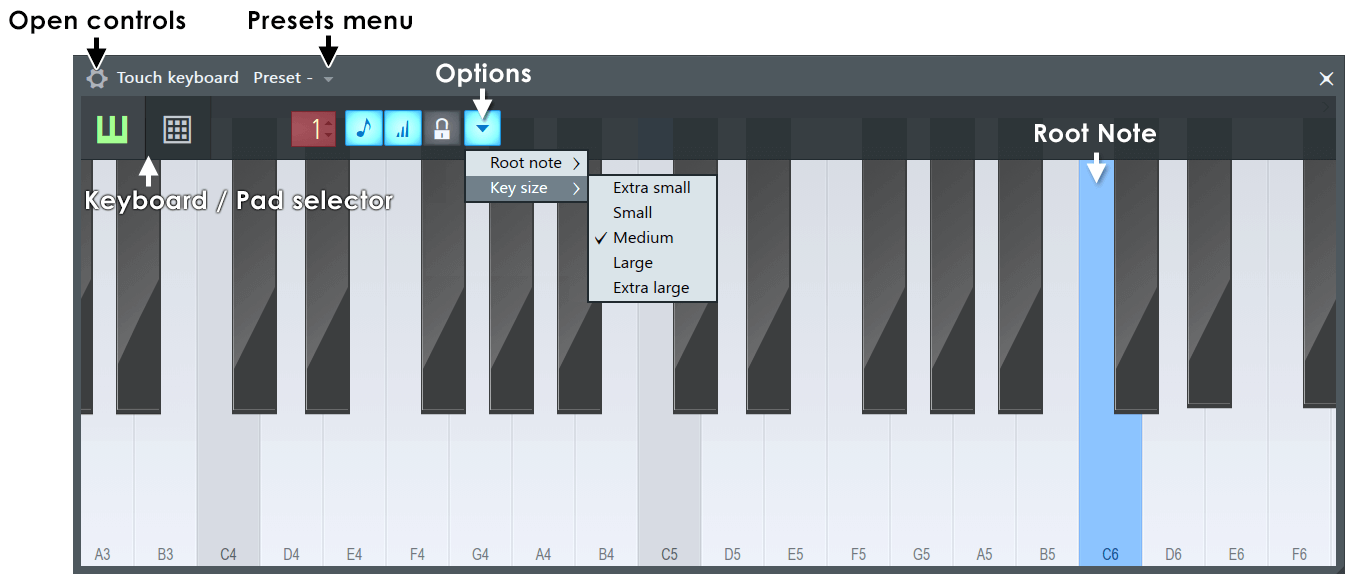
You can:
- Select a 'Single' or 'Double' keyboard.
- Enable / disable keyboard labels.
- Enable / disable velocity (vertical touch position).
- Set a root note (this will transpose the keyboard). The default is C5. In addition to using the dropdown menu, you can also Right-click a note to set it as the root note. After changing the root note, both pressed key and note played in the MIDI instrument will be highlighted.
- Lock the scrollbar (found along the top of the keyboard).
Touch Pads
To edit the pads, select the Gear icon:
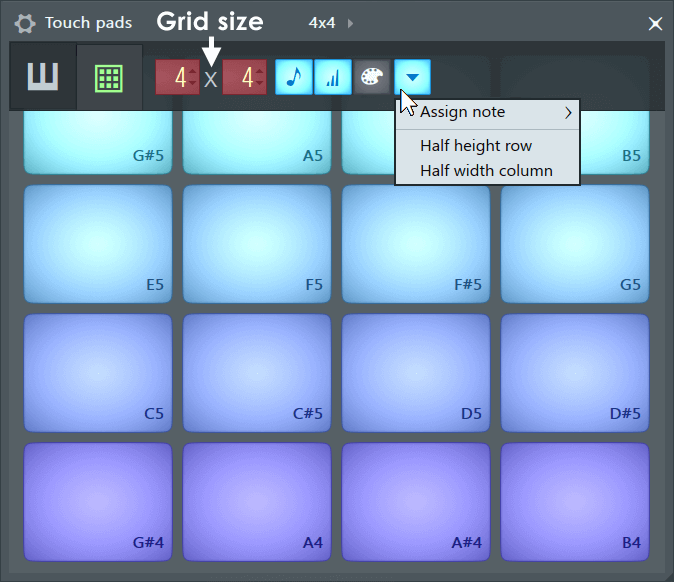
You can:
- Set the Grid size from 2x1 to 16x8 ... don't start complaining! 16x8 = 128 and after that there are no more MIDI notes to create pads.
- Enable / disable keypad labels.
- Enable / disable velocity (vertical touch position).
- Set a custom MIDI key for each pad (root note).
- Set custom Colors for pads. NOTE: You can color multiple pads simultaneously: Hold (Shift) + Left-click to select multiple pads, then click the Pad Color icon.