WAVE EDITOR / RECORDER
Tune Loop Tool
The Loop Tuner allows you to remove clicks, pops or beating sounds from a loop. The Loop Tuner is not an automatic loop finding tool, it is intended for smoothing loops that have already been selected. Be aware that to accommodate the loop smoothing process, some settings will move the loop-start point automatically. To preserve your loop-start point, set the Crossfade length and Snap settings to minimum.
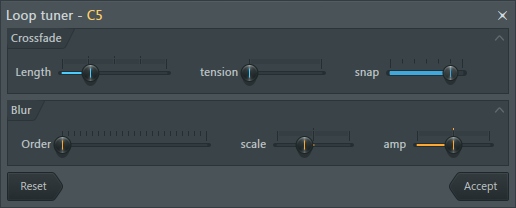
To Open the Loop Tuner Tool
To open the tool, either Left-click on the Tune Loop button ![]() ,
press (Ctrl+L) inside the Editor, or use the
Tools > Regions > Tune loop option.
,
press (Ctrl+L) inside the Editor, or use the
Tools > Regions > Tune loop option.
Options
- Crossfade Length - Changes the amount of crossfading. The end of the sample loop is crossfaded (blended) with the region before the loop start so that the end of the loop blends smoothly with the beginning of the loop. Consequently, the loop start point will be adjusted automatically as the Crossfade value is changed, to bring in more or less of the pre-loop sample data into the loop.
- tension - Changes the slope of the crossfade volume envelope. Set by ear.
- snap - The Crossfade and Smear processes take advantage of the detected pitch of the sample (set it in the sample settings, click F2 inside the Editor). In order to minimize phase cancellation, the Smear echoes are snapped to the pitch period. The snap setting changes the multiple of the pitch period (shown in the title bar) that the Smear tool works to.
- Blur Order - A 'smoothing/blurring' tool that works by smearing together multiple 'echoes' of the waveform. The higher the value of this parameter the more closely spaced the echoes (delay taps). Works best on sustained sounds (e.g. pads/strings) and is designed to minimize the 'beating' sound sometimes heard in bad loops.
- scale - Similar to a 'tension' parameter. Controls the peak of the smear function. Higher values create a sharper cut-off at the blur boundaries.
- amp - Changes the amplitude (volume) of the loop.
Using Loop Tuner
When you open the tool the selected region or loop will play continually, allowing you to process the loop with the options above. Technical explanations have been provided here for your edification, however experimentation and 'setting by ear' are the best way to use this tool (if it sounds good, it is good).
Selecting the loop - Loop Tuner will work on the selected loop or active region when opened. If you have no selections the whole sample will be used.
Loop start position - Some settings will move the loop-start point automatically, to accommodate the loop smoothing process. To preserve your loop-start point set the Crossfade and Snap settings to minimum.
Settings - Loop Tuner remembers the last settings used and applies them the next time it is opened.
Action button
- Reset - Return to the default settings.
- Accept - Process and paste (replace) the original selection.