FL Studio Mobile
FL Studio Mobile - Controllers
FL Studio Mobile responds to both internal touch-controllers and external MIDI controllers, including knob/fader (CC) assignment.
Internal Touch Controllers
The Keyboard will show for instrument Playlist tracks while Drumpads will show for Drum Tracks (Stepsequencer).
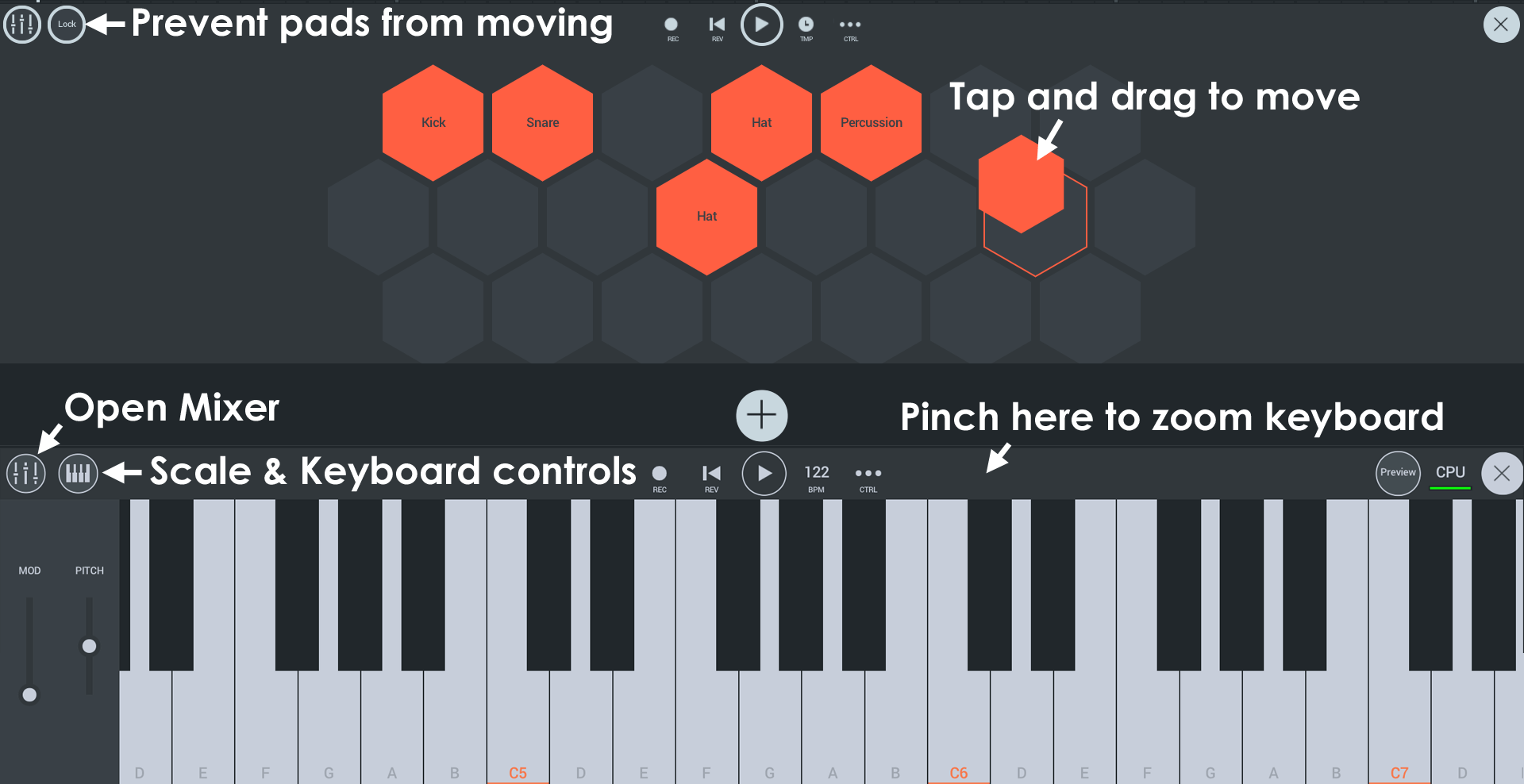
- MOD (Modulation) - Look for MW Destination Amount (MOD Wheel) on MiniSynth and Groove Machine Synth. NOTE: You can link the MOD touch-control to any editable parameter using the link prodcedure below and select 'Link to MOD wheel'.
- Scale & Keyboard controls - See the Keyboard Options and Scale Tool section.
Using the Touch Controllers
- Touch - Tap to play the controller as desired.
- Mapping Drumpads - Drum Pads start at C4 (MIDI note 48) and up to A5 (MIDI note 69). To change the mapping - Open the Drum Sampler and long-tap on the Sample Channel for the pad you want to change, then select 'Set MIDI Key' and play the pad or note on your controller you want to use for that sound.
External MIDI Controllers
FL Studio Mobile can connect to external wired or Bluetooth MIDI controllers.
To connect and play from your MIDI Keyboard or Drumpads:
- Start FL Studio Mobile.
- Connection to your device:
- Wired - If you are using a MIDI controller connected directly to your Mobile device. Many Android and iOS devices need an OTG (On The Go) adapter to convert from a larger USB A type output from the MIDI controller to your Android or iOS device (examples below).

Connect your MIDI controller to your device or computer. It should be detected by the system. If you are shown an option to use the controller as a default, select it.
NOTES: On Android devices you may need to activate OTG Storage under the Android System settings to connect to your MIDI device. Not all mobile devices can supply the power requirements of a MIDI controller. If this is the case, the MIDI controller will not work and you may get a warning from your mobile device. If your MIDI controller has capability to use a dedicated power supply, use it to reduce the drain on your devices battery.
- Bluetooth - If you are using a Bluetooth MIDI controller switch on Enable MIDI over Bluetooth / Manage Bluetooth devices.
- Android - this will open a Location Access permission. Location Access permission. This is required by Google (See 'LE Beacons note), as it's possible to guess your location from nearby Bluetooth devices. We ONLY use Bluetooth for MIDI keyboards and we DO NOT try to guess your location or send any data to our servers.
- iOS - Tap the Bluetooth icon to open the Bluetooth MIDI devices control panel. iOS finds nearby peripherals and displays them here. To use a device select it and it will be automatically paired with FL Studio Mobile. Once connected, the peripheral appears as a MIDI device, just like any other connected MIDI device.
- Wired - If you are using a MIDI controller connected directly to your Mobile device. Many Android and iOS devices need an OTG (On The Go) adapter to convert from a larger USB A type output from the MIDI controller to your Android or iOS device (examples below).
- Optional - From the FL Studio Mobile Home panel > Settings page tap on MIDI Device. You can choose your device by name (if its visible) or use the default 'Any available'.
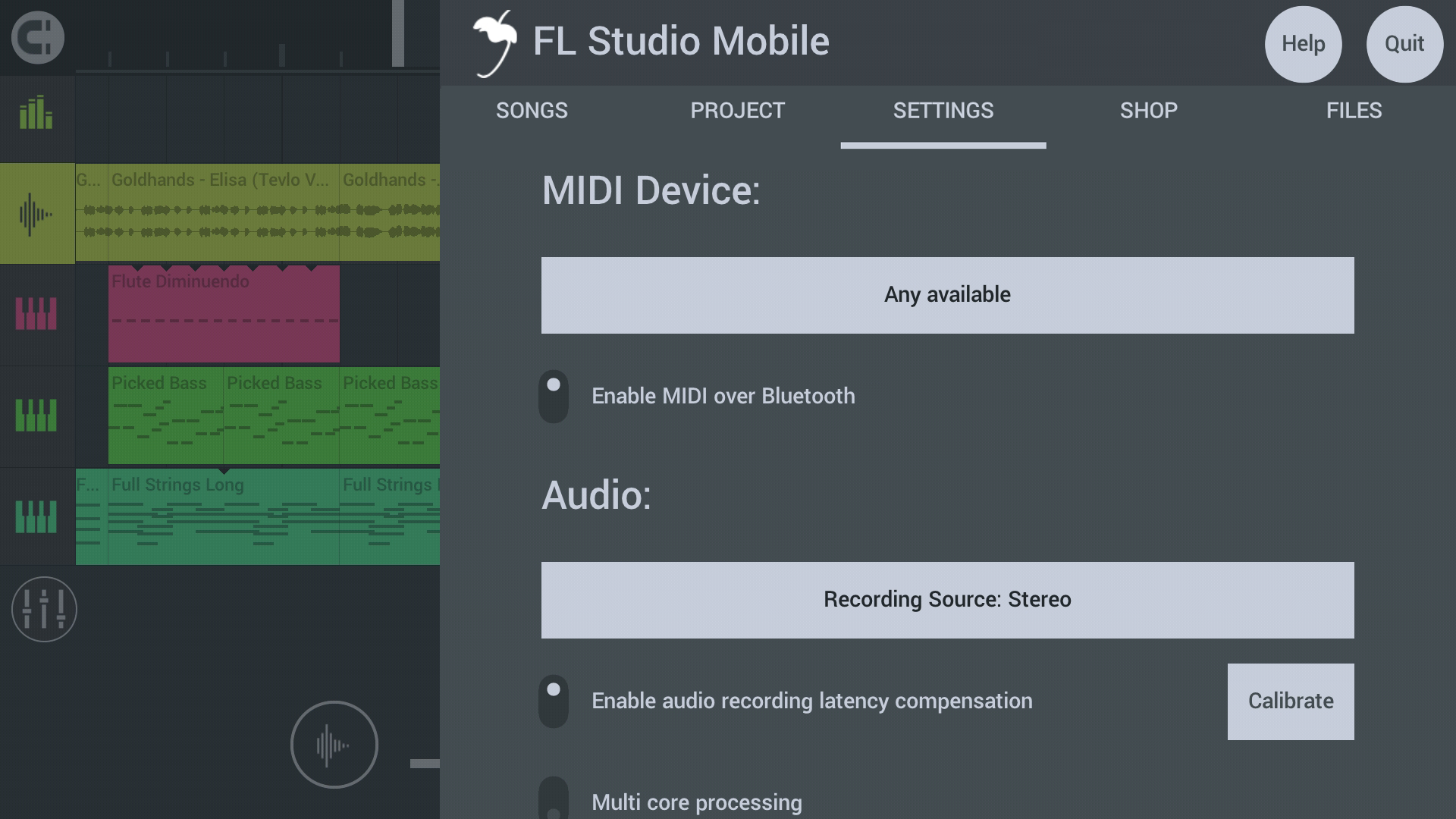
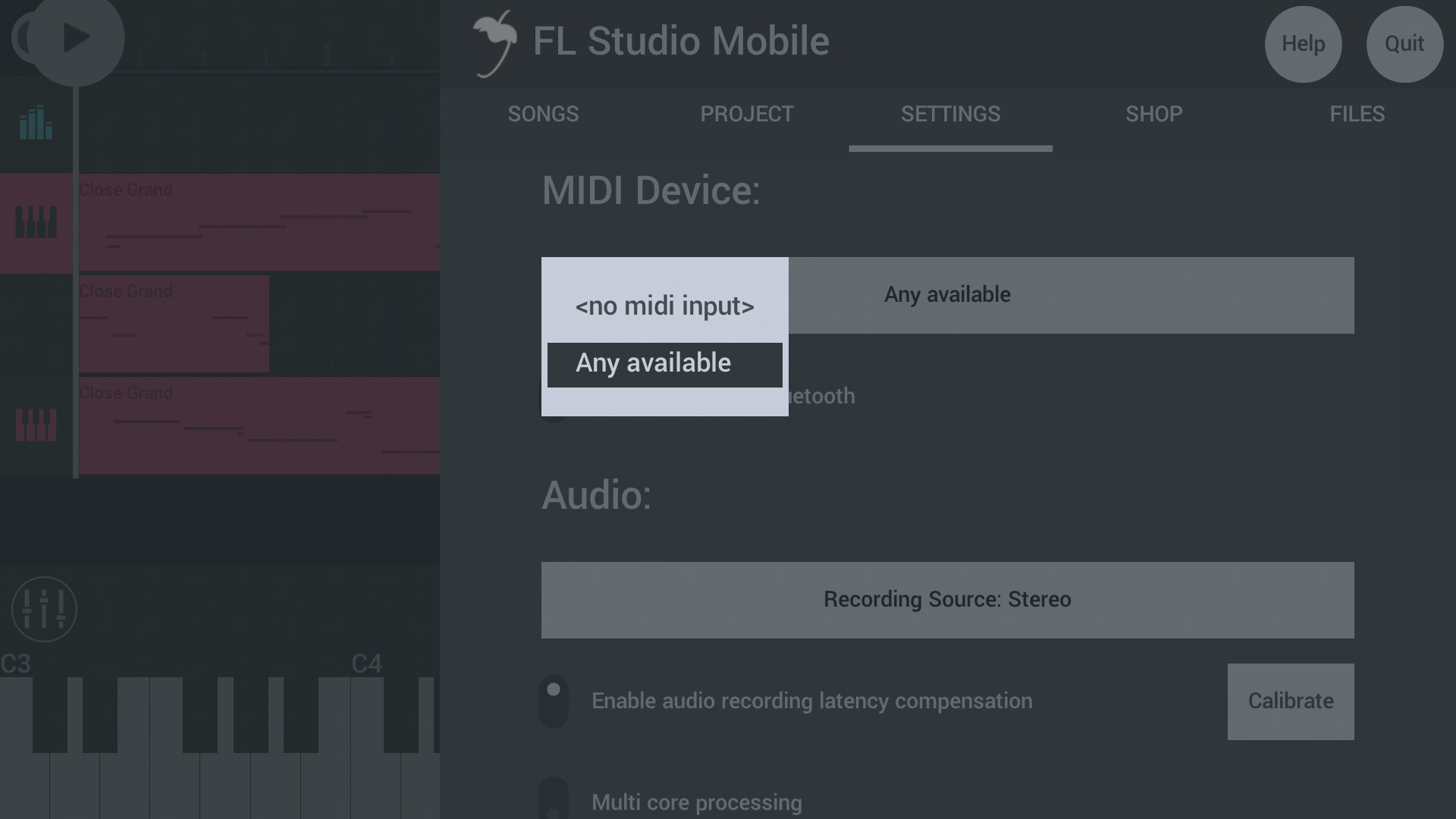
- You should now be able to Play keys/pads on your controller. The selected Playlist track will decide which instrument/s you can play and record.
MIDI Learn - Link a knob or slider on your controller to a knob/control in FL Studio Mobile:
- After following the 'connect to external MIDI controller' steps above:
- Tweak/move the target control in FL Studio Mobile.
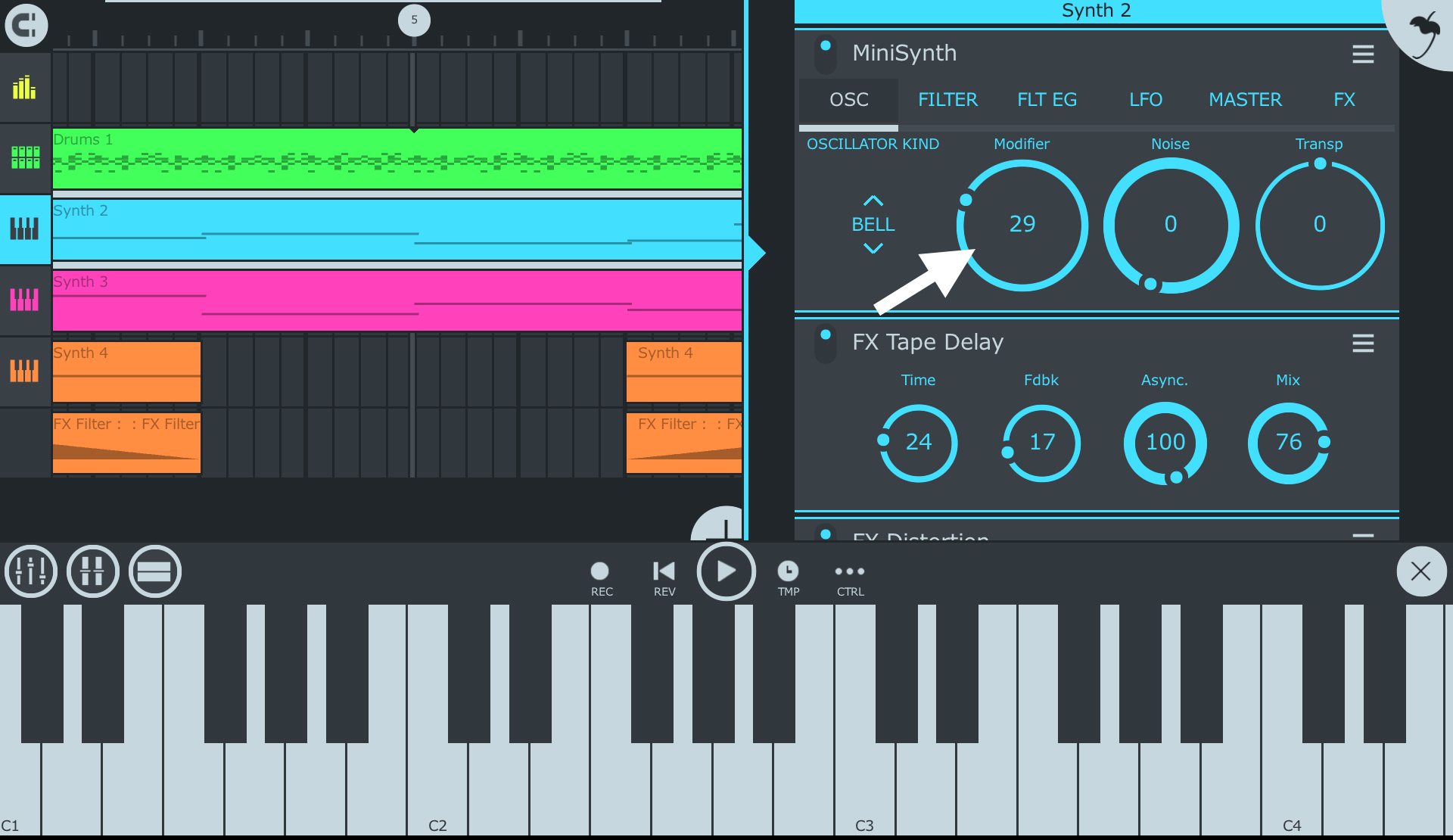
- Open CTRL on the transport panel.
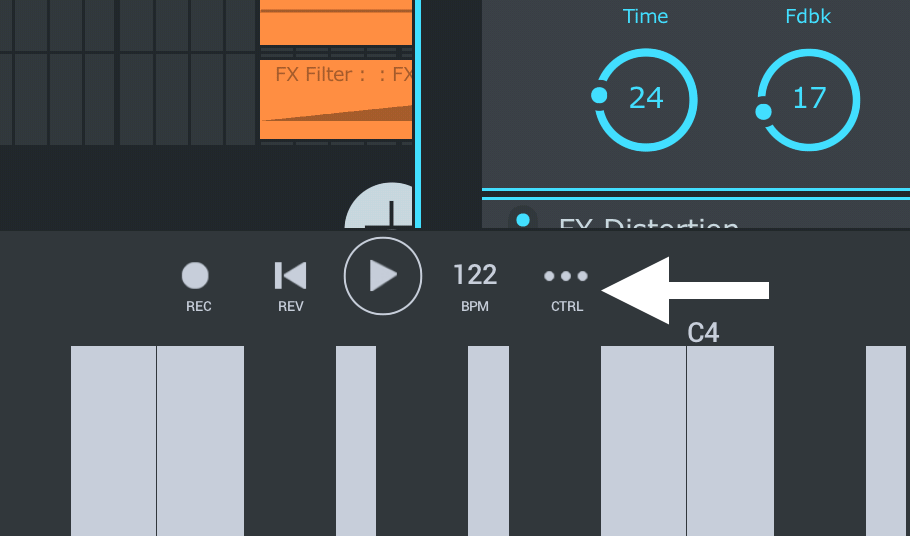
- Select Link to MIDI CC. NOTE: The 'Link to MOD wheel' option here refers to the touch controller and any connected MIDI Controller (it links both). To link to the MOD wheel on a MIDI controller, select 'Link to MIDI CC' and move it. The touch MOD controller is linked as soon as you select the option.
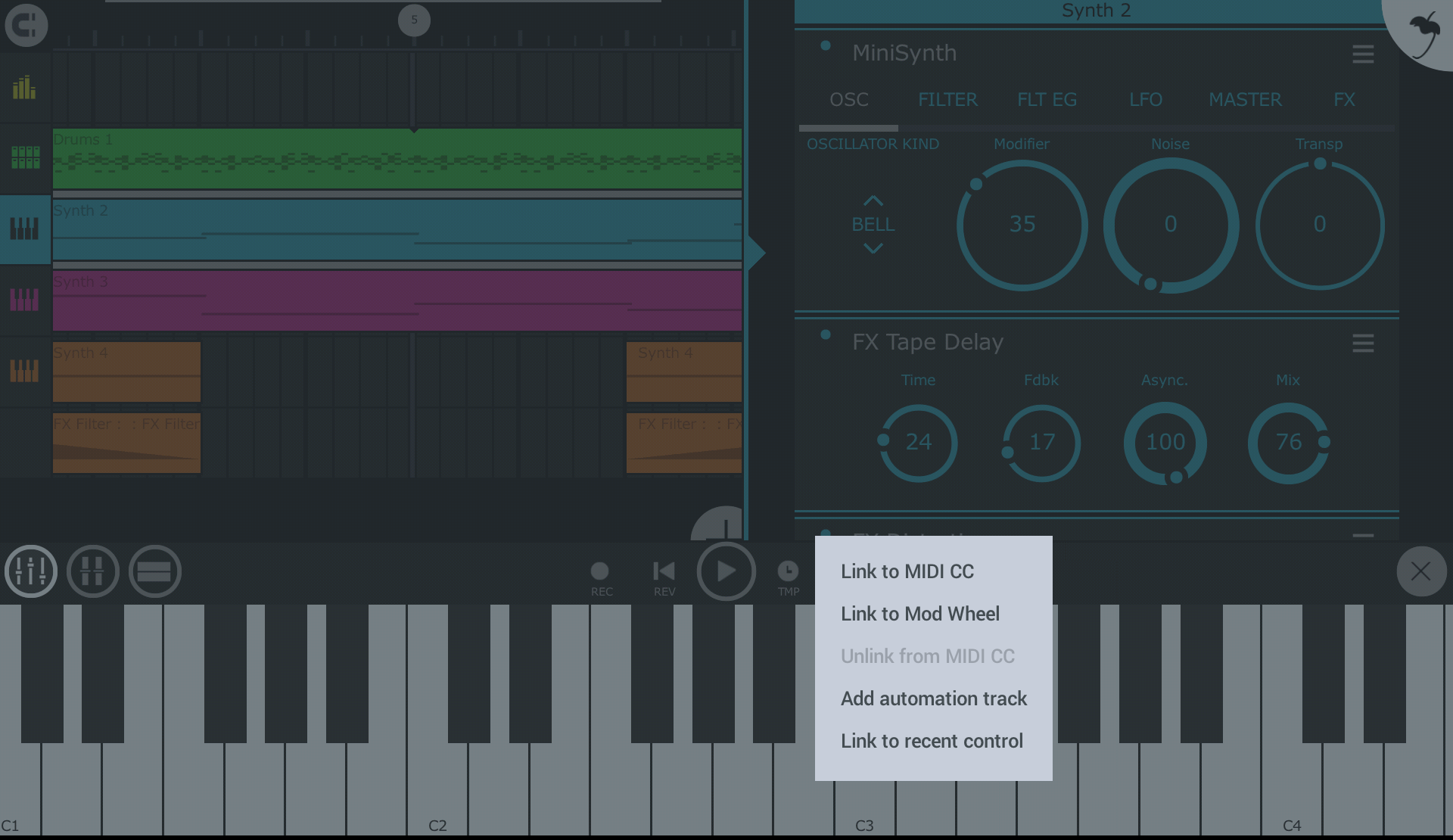
- You will see a message: 'Waiting for CC'.
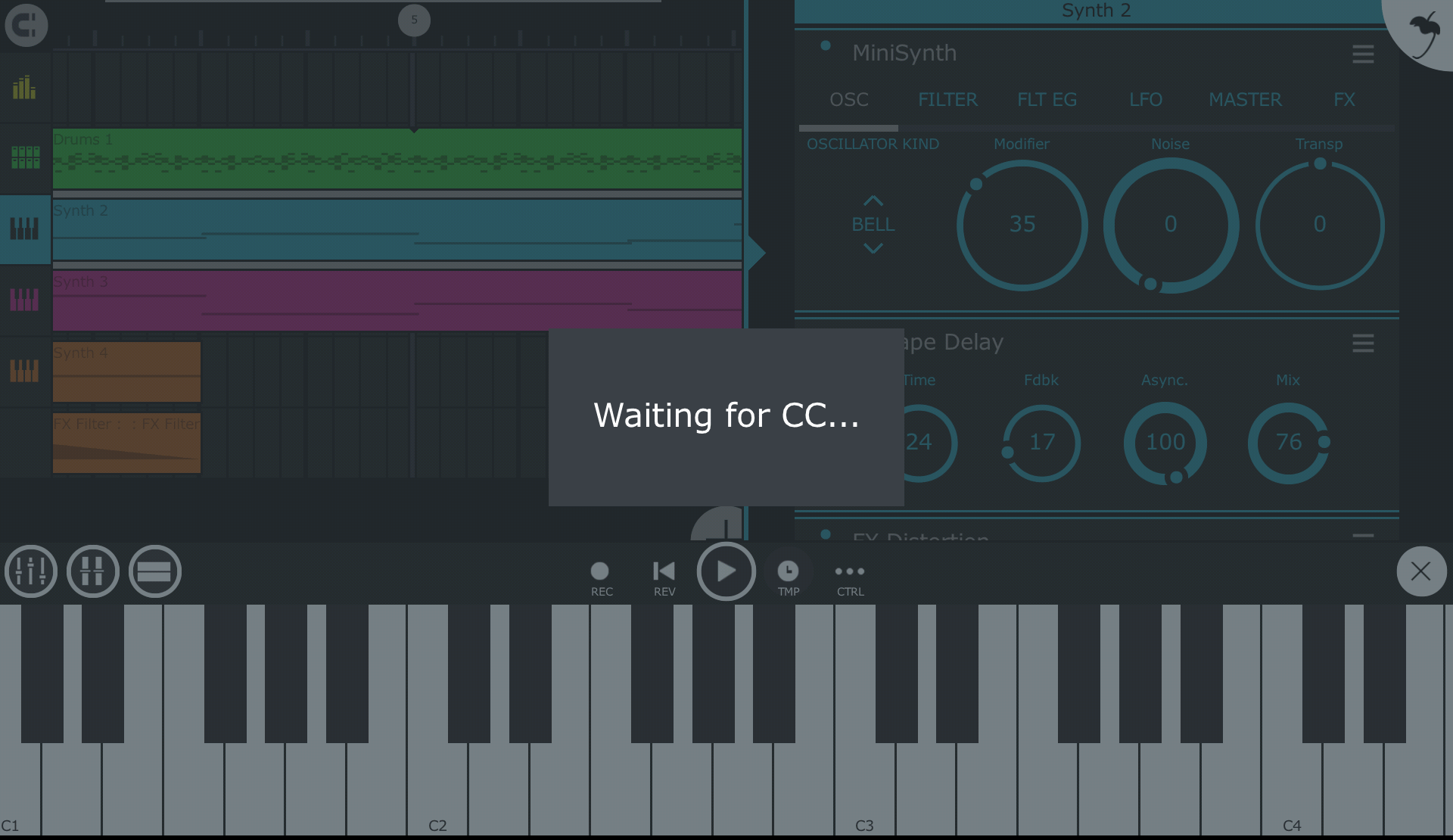
- Tweak/move the control on your MIDI controller and the link is made.
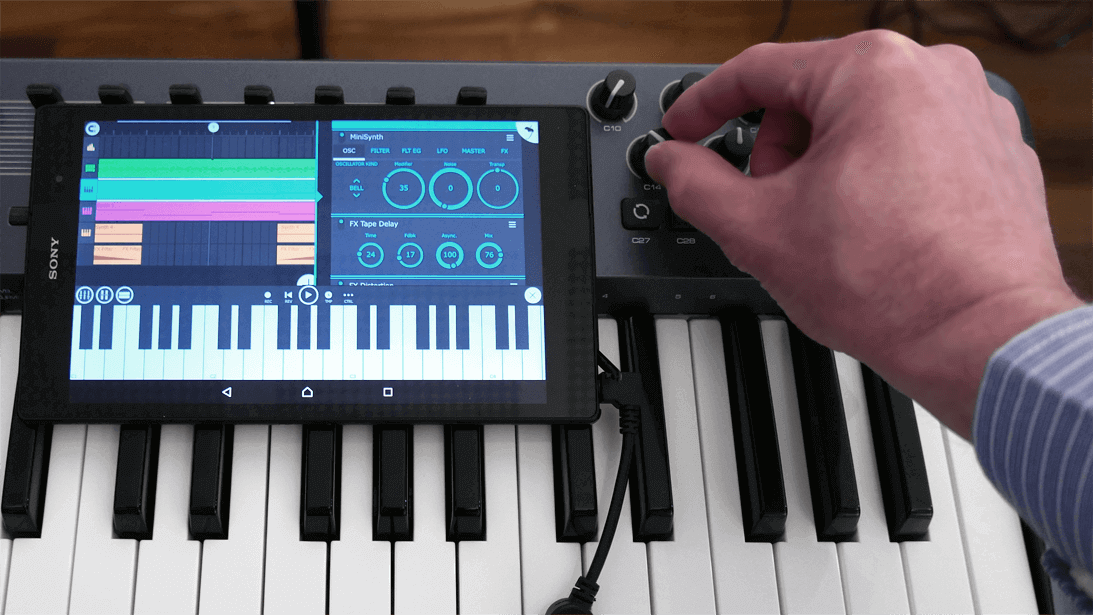
- You can now control the parameter in FL Studio Mobile from your MIDI Controller.