EFFECTS
Fruity Stereo Shaper
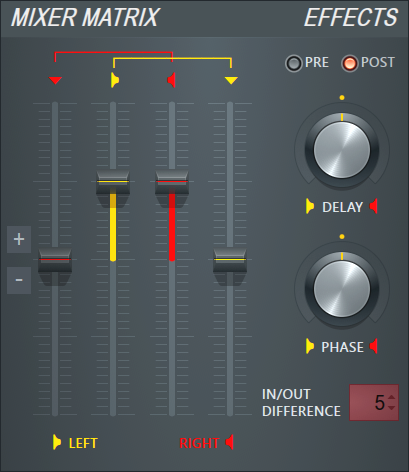 The Stereo Shaper is a multi-purpose stereo shaping tool, it can:
The Stereo Shaper is a multi-purpose stereo shaping tool, it can:
- Provide control of individual Left/Right Mixer channels & how they're inter-mixed.
- Affect panning/balance (with or without Left/Right channel inter-mixing)
- Phase invert one or both channels.
- Enhance or reduce stereo information present in the input signal.
- Isolate a Left or Right channel and fill both Left/Right Mixer channels with the isolated mono signal.
- Allow effects to be applied only to the stereo signal leaving the center mix unaffected.
- 'Stereoize' mono inputs using a L/R delay.
Related effects are the Stereo Enhancer and the Mixer Track Properties Stereo separation filter & Phase (![]() ) switch. You can also visualize your stereo triumphs with Wave Candy Vectorscope.
) switch. You can also visualize your stereo triumphs with Wave Candy Vectorscope.
Presets - As most of the standard uses of the plugin are covered, we recommend using the Fruity Stereo Shaper presets (see the 'Presets' section below).
Parameters
If this is your first time to use a mid/side stereo shaping tool, it is recommended that you read the tutorial section (below), in order to get the most out of the Stereo Shaper. Try using the Presets rather than manually adjusting the Mixer matrix, all the normal MID/SIDE processing options are covered.
Mixer Matrix
The sliders control the mixing, level and phase of the Left and Right audio inputs. The + and - markings to the left of the slider bank indicate that the upper and lower slider positions add (positive phase mix) or subtract (negative phase mix) audio signals. For example, dragging the left-most slider downward subtracts the Right channel from the left (blending a phase-inverted R channel into the L channel), although the overall result of this action will depend entirely on the positions of the other sliders. Use the Hint Bar to make precise settings for the sliders. NOTE: The left and right pair of sliders sum to create the Left and Right channel outputs of the Stereo Shaper.
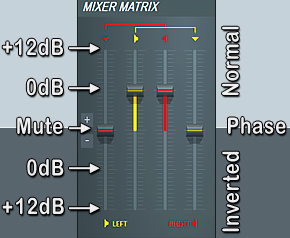
Sliders from left to right:
- Right into Left channel volume - The Right-channel into the Left-channel mix, + will be an additive blend, - a phase cancelling mix, that is any common audio information will cancel when the slider reaches the -0dB point.
- Left channel volume - Normal Left-channel volume slider. To invert the phase move the slider to the -0 dB position.
- Right channel volume - Normal Right-channel volume slider. To invert the phase move the slider to the -0 dB position.
- Left into Right channel volume - The Left-channel into the Right-channel mix, + will be an additive blend, - a phase cancelling mix, that is any common audio information will fully cancel when the slider reaches the -0dB position.
Don't panic! Breath slowly and deeply, look carefully at the presets and work your way through the settings in a systematic manner, patience will be rewarded by understanding.
Effects
- Pre / Post - Determines if the effects are applied, before (pre) or after (post) the stereo-mixer matrix.
- Delay - Turn right to delay the Right channel up to 500 ms, turn Left to delay the Left channel up to 500 ms. Creates a pseudo-stereo effect on mono signals, try settings between 20
- Phase - Center frequency of an all-pass filter that can be varied from 10 Hz to 22 kHz. All-pass filters allow all frequencies equally in level but change the phase relationship between various frequencies. This is useful to create interesting phaser or pseudo surround-sound or wide-stereo effects. Top dead center is off, turning the knob right will sweep the center frequency of the Right Channel, while turning the knob to the left will sweep the Left Channel.
NOTE: Automation of Delay and/or Phase will create useful phaser effects.
In / Out Difference (Sidechain) Selector
The IN/OUT difference selector sends a 'difference' signal to the selected sidechain Mixer track. That is, the difference between the INPUT to Stereo Shaper and the OUTPUT from Stereo Shaper (Input - Output = Difference). The control displays (Right-click it) Mixer tracks that the Fruity Stereo Shaper's own Mixer track is sidechained TO. You can choose only one track to send the difference signal to.
- In / Out difference - This control sends the parts of the signal that were removed by the operation of the Mixer Matrix to a side chained Mixer track. It is important to set up sidechain routing/s so only the 'Difference' output is sent to the 'Difference' Mixer track, see below:
1. Set a sidechain track - Select the Fruity Stereo Shaper's Mixer track and Right-click the send switch on the destination Mixer track. Select the 'Sidechain to this track' option from the pop-up menu.
2. Select a sidechain track - Right-click the 'In / Out Difference' control to see the Mixer tracks that the Stereo Shaper's own Mixer track is routed to. Make sure the destination track is set as a Sidechain (in other words, the send volume is at 0).
- Off - When the difference send control is set to '--' the plugin outputs only those parts of the signal that remain after the Mixer Matrix operation.
NOTE: The selector indexes (counts) available send-to tracks, so the numbers are not Mixer track numbers (Right-click the control to see Mixer tracks listed by name). This sidechain output path is important for a number of processes such as 'MID/SIDE processing' as discussed in the Tutorial section.
Presets
Generally the Fruity Stereo Shaper should be controlled using presets, all of the typical uses of the plugin are represented.
- Effects:
- Delay - Standard L/R stereo delay caused by a 30 ms delay between the L/R channels (R channel delay). Settings between 20-40 ms usually result in the most pleasing stereoizing of a mono sound.
- Old / Old 2 / Phaser - Variations on phase + L/R delay to create stereo/ static-phase effects. Automate the Phase or Delay controls to add movement in the phase.
- Shrinked - Another pseudo-stereo effect using channel feedback and L/R delay.
- Stereoize... - Various pseudo stereo effects using combinations of inter-channel mixing, phase and L/R delay controls.
- Mixing:
- aMid - Side splitter - An 'adapted' (see below) Mid signal remains on the host Mixer track and a Side signal is sent to the IN/OUT Difference track.
- aSide - An 'adapted' (see below) Side signal is output on both channels.
- aSide - Mid splitter - An 'adapted' (see below) Side signal remains on the host Mixer track a Mid signal is sent to the IN/OUT Difference track.
- Invert Left - Invert the phase of the Left channel.
- Invert Right - Invert the phase of the Right channel.
- Left - Right splitter - The Left channel remains on the host Mixer track and the Right channel is sent to the IN/OUT Difference track.
- LR to LL - The Left channel is selected and fills both L and R outputs.
- LR to MS - Converts a stereo input to M/S Joint stereo signal. That is, the Left contains a MID and Right channel SIDE signals.
- LR to RL - Swaps Left and Right channels.
- LR to RR - The Right channel is selected and fills both L and R outputs.
- Mid - A Mid signal is output on both channels, Mid = (L+R)/2.
- Mid - aSide splitter - A Mid signal remains on the plugin's Mixer track an 'adapted' (see below) Side signal is sent to the IN/OUT Difference track.
- MS to LR - Converts a M/S Joint stereo input to Stereo Left/Right signals.
- Side - The Side signal is output on both channels, Side = (L-R)/2.
- Side - Residual splitter - A Side signal, (L-R)/2, remains on the plugin's Mixer track, the residual is sent to the IN/OUT Difference track.
Preset NOTES:
Adapted channels - (a) denotes one of the channels has been phase inverted to aid Left/Right stereo reconstruction. For example, aSide has its Right channel inverted so that mixing the aSide's Right channel with either Mid channel (both the left & right Mid channels are identical) will reconstruct a Right channel signal. In other words, while Left = Mid+Side, Right = Mid-Side, so the Right channel of the Side output must be phase inverted or 'adapted' (aSide). If the Right side channel was not phase inverted (adapted) we'd get another Left channel reconstructed on the Right Mixer track. See the section on Mid/Side Stereo processing for more details.
Mixing preset names - The first descriptor of any preset name pairing with splitter in the Mixing preset list describes the signal to leave the plugin on the same Mixer track, while the second descriptor of a pairing will be sent out via the sidechain track. For example, the 'Left - Right splitter' preset outputs the Left channel on the plugin's Mixer track, and the Right channel on the sidechain Mixer track (as selected by the 'In/Out Difference' selector).
Stereo Shaper Tutorials
This section covers some of the functions that Stereo Shaper can perform and how it is achieved. Before we start, let's consider ways Left and Right channels can be combined to create various components of the stereo mix, and their terminology. You will see these terms used in the Fruity Stereo Shaper's presets. The diagrams below depict Left and/or Right channels being intermixed, the signs at the mixing nodes (circles) are operations (adding, subtracting or dividing gain/channels) while the + signs in front of the words (channel content) indicate the phase of the sound, + is original phase, - is phase inverted.
- MID - Is short for Middle, it is the mono sum of both channels. Formula: Middle = (L+R)/2. While it is called MID (Middle), it is not only the center pan (middle) sounds, as the Left and Right panned sounds are also mixed into the MID signal. It's just both stereo channels combined and divided by 2, bringing the level down to the average of the two channels. Unfortunately you will often see MID discussed on the web as if it is only the center pan (Middle) information. This is not true and is likely a misunderstanding stemming from its origins in the Mid/Side recording microphone technique. Another way to think of MID is SUM of Left and Right Channels. A MID signal is dominated by the center pan (middle) sounds but it also contains some stereo information. MID is produced when:
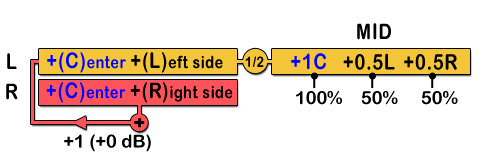
The +1 (0 dB) shows the Right channel is being mixed into the Left channel at +1 (100%) or 0dB change in level (no change). This is a reference to the metrology used on the Fruity Stereo Shaper inter-channel mixing sliders (outer pair). Notice also that only one channel is required to represent the MID signal, and as mentioned above, the MID signal is dominated by the center pan (middle) information from the original stereo source. The middle signal being twice the level of extreme panned Left and Right channel information.
- SIDE - Are the sounds panned to the sides, in other words the stereo components of the audio or the signals unique to each speaker. Formula: SIDE = (L-R)/2. As the common mono signals
cancel we are left with the side signals, mixed together. A positive 'SIDE' signal indicates that the Left signal is larger than the Right channel, a negative 'SIDE' value indicates that the Right channel is larger than
the Left. Another way to think of SIDE is the DIFFERENCE between Left and Right Channels. SIDE is produced when:
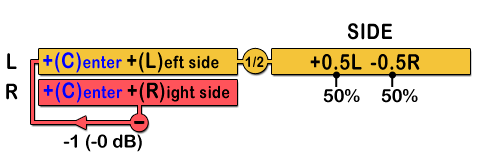
Like the MID signal, the SIDE signal requires only one channel to represent it, see MS Stereo coding (below). Unlike the MID signal the SIDE is indeed only the stereo information, free of any mono signals. This means any processing done on this signal will affect only the stereo (side) components of the mix.
- Left stereo channel = (L+R)/2 + (L-R)/2. Given L+R/2 = MID & (L-R)/2 = SIDE, this can also be written, Stereo Left = MID + SIDE.
- Right stereo channel = (L+R)/2 - (L-R)/2. Alternatively, Stereo Right = MID - SIDE.
- M/S stereo coding - This is a type of Joint Stereo, a stereo signal that has been re-processed as a MID and SIDE channel rather than Left and Right. Since MID and SIDE signals are able to be represented in single channels, then a two track audio file (stereo) can contain M/S rather than L/R.
NOTE: Did you know that you can perform all the functions present in the Fruity Stereo Shaper by appropriate routing and phase inversion of standard Mixer tracks? When you are done with these tutorials, why not try to create a MID and SIDE Mixer track from a source Mixer track using only the routing and Mixer track controls.
The physics of mixing sound
One of the main functions of the Stereo Shaper is to cross-mix the Left and Right stereo channels. By varying the phase and level of mixing a variety of useful effects can be achieved, including panning, stereo enhancement and MID/SIDE encoding/decoding. To understand the more complex mixing processes it's useful to have a clear understanding of how sound waves mix according to their phase. For example, when two identical sound-waves are mixed they add together to make a wave twice as loud. However, if one wave is inverted so the phase is exactly opposite, they will cancel to silence. In the case of the stereo mix, we can use this technique to cancel out the middle (center pan) audio as described later in the next section.
Mixing Left/Right stereo channels
It's common to think about a stereo track as a Left and a Right channel, reproduced over a pair of speakers or headphones. However we can also think of it as stereo and center (mono) signals mixed together. The center pan sounds appear to come from the middle of the speakers (i.e. mono-like), don't confuse this with the MID signal since the MID signal (as described above) also has stereo information mixed into it. 'Center' panned sounds are generated when both speakers producing the exact same sound at the same level. The stereo audio is produced when the Left and Right speaker make unique sounds, or the same sound at different levels. Consider the following example;
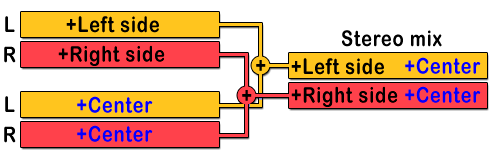
The diagram left shows two tracks, a center panned (Mono) and a 'Stereo' track with 'Left-side' and 'Right-side' hard panned L and R. These two tracks are mixed into a single stereo track.
Stereo signal - If we imagine the labels as literal spoken samples, then the words 'Left side' are panned hard left and 'Right side' are panned hard right. The mix sounds stereo since the Left and Right channels are speaking unique sentences.
Center - The word 'Center' is panned dead center. This means both Left and Right speakers repeat the same word 'Center', at the same volume. This also sounds 'mono' and so panned to the middle.
Combined - When the two tracks are mixed (+) the Left channel will now say 'Left side' & 'Center' while the Right channel will say 'Right side' & 'Center'. Consequently, the words 'Left side' and 'Right side' appear to come from the extreme Left and Right sides of the mix while the word 'Center' appears to come from the Center of the stereo field. The resulting mix will cover the full stereo spread (Left, Right & Center).
Panning
Our stereo track can be later panned Left or Right by one of two methods:
- Independent L/R volume changes - By lowering or raising the volume of the L or R channel will cause the apparent position of the sound of the word 'Center' to move toward the louder side. The independent words 'Right side' & 'Left side' will appear to stay put but will seem quieter. The independent channel loudness method preserves the independence of the L and R channel information at the expense of losing any audio that is unique to the reduced channel at extreme panning. To resolve the problem:
- Cross channel mixing - Mixing (adding) the signal from one channel into other and reducing the source channel volume by the same amount. This is similar to 'pouring' the sound from one channel into another, a little like water from one glass to another (the sounds mix). In our pan-to-left example, the Left channel will produce all the words, 'Left', 'Center' & 'Right', no sounds are lost. NOTE: This is the method used by the FL Studio Mixer pan control.
The Stereo Shaper allows you to pan stereo tracks using either of the methods described above. However, some of the Stereo Shaper's most interesting functions apply to its stereo processing capabilities, as described below.
Stereo Expansion
This is the same process that the Stereo separation knob on the Mixer uses when turned to the left of the 12 O'clock position. In essence it is a inter-L/R channel phase-inverted cross-mix. This means common sounds (mono) will cancel while different sounds (stereo) will remain unchanged. The diagram below shows what happens, the Left channel = Center + Left - 0.5 Center - 0.5 Right = Left - 0.5 Right + 0.5 Center and Right channel = Center + Right - 0.5 Center - 0.5 Left = Right - 0.5 Left + 0.5 Center. Note that the 'Center' (center pan) sounds are at 0.5 (50%) of their original volume and, more importantly, the L and R (side) signals are still at 100%, now 2x louder than the Center (center) mix. In other words, we have enhanced the side component (the stereo effect).
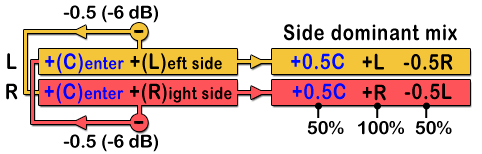
- Start with a new project and load an audio clip with a good stereo spread into the Playlist, this tutorial won't work with a mono sound, if there is no stereo, there is nothing to enhance.
- Load a Stereo Shaper on the Master Mixer track. Subtractive cross-mixing works by inverting the phase of a channel and adding it to its stereo partner. Phase is controlled by the direction of the sliders as shown in the Mixer Matrix diagram above, the upper half is a normal mix, the lower half is a negative phase (a subtractive mix if any signals are in common).
- The Stereo Shaper opens with the 'Default' patch; note that the Left into right and Right into left channel sliders are set to the middle position (no mixing) and Left channel volume and Right channel volume sliders are at the 100% position (+0 dB). The dB figures, by the way, describe the change made relative to the original signal. 0 dB is no volume change while -0dB means the signal is at the original volume but of the opposite phase (a mirror image).
- Set the project playing and drag the Left into right and Right into Left channel sliders down to -6dB (-50%). Notice how something magic happens; the stereo image seems to widen.
Stereo Reduction
Compared to expansion, stereo reduction is relatively simple. Here the L and R channels are simply cross-mixed into each other so that, at the extreme, the Left and Right channels are identical.
- Start with the default patch.
- Set all the sliders to -6 dB, this is, starting from the left most slider, 50% mix of Right into left, 50% Left level, 50% Right level and 50% Left into Right mix. The L and R channels are reduced to 50% in order to maintain the overall level.
This is how the Stereo separation knob on the Mixer operates when turned to the right of 12 O'clock position. To achieve this using the Stereo Shaper place all the sliders in the 50% (+6 dB) position.
Center Pan Sound Removal
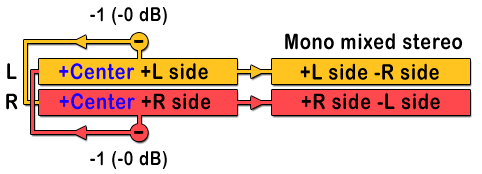
- Starting from the 'Stereo Expansion' tutorial, if the Left into right and Right into left channel sliders are lowered from -6 dB to 0 dB (that is -100% cross-mix) then any common audio signals between the L and R channels will completely cancel.
- This leaves only the information unique to each Left and Right channel PLUS an inverted copy of the unique audio from the opposite channel.
- Algebraically, Left channel = (C+L) - (C+R) = L-R. Right channel = (C+R) - (C+L) = R-L. This cross-mixing will still sound 'mono', compressed into the center, but it has removed the sounds that were originally common to both channels (the center panned sounds).
You will probably also notice it sounds slightly strange, this is due to the cross-channel phase differences, the sound you are hearing is effectively a center-pan mix of what used to be in the extreme stereo-field. Inverting the phase of either the L or R channel will make the sound less 'strange' (as both channels will then be truly identical) but the sound will be diffuse, low level and not particularly pleasing. To invert the phase of one channel, insert another Stereo Shaper after the first, select the 'Default' patch and set either the Left or Right channel volume to -0 dB.
NOTE: 'Center Pan Sound Removal' is commonly marketed as 'vocal extraction' (![]() see a video here). Assuming the vocals are panned to the exact center of the speakers and they contain no stereo effects (reverb, ping-pong delay, etc.) and the music is mostly in stereo, the instruments panned around the stereo field, then theoretically it should be possible to extract the mid (vocal) from the side (music) components of the mix. Sounds great in theory, but almost always fails in practice, as the stereo-effect is removed along with the vocal, and the assumptions we just outlined are never 100% satisfied, just like customers of vocal extraction tools. As Fruity Stereo Shaper can side-chain out the MID and SIDE components into separate channels you can either preserve the MID (mainly vocal, although there will still be L/R panned music at 50%-100% of the original level depending on where it was panned) and SIDE (mainly music) components of the mix.
see a video here). Assuming the vocals are panned to the exact center of the speakers and they contain no stereo effects (reverb, ping-pong delay, etc.) and the music is mostly in stereo, the instruments panned around the stereo field, then theoretically it should be possible to extract the mid (vocal) from the side (music) components of the mix. Sounds great in theory, but almost always fails in practice, as the stereo-effect is removed along with the vocal, and the assumptions we just outlined are never 100% satisfied, just like customers of vocal extraction tools. As Fruity Stereo Shaper can side-chain out the MID and SIDE components into separate channels you can either preserve the MID (mainly vocal, although there will still be L/R panned music at 50%-100% of the original level depending on where it was panned) and SIDE (mainly music) components of the mix.
MID / SIDE Stereo Mastering
The MID/SIDE processing technique has a number of applications including mastering. For example, stereo recordings of instruments such as acoustic guitars can have their stereo components equalized brighter and/or have the stereo field widened. On the other hand, bass sounds (usually panned to center) can be independently compressed and made louder. To aid this process, Fruity Stereo Shaper has the ability to side-chain out the difference output, that is, the difference between the processed output of the plugin and the original input signal. If we cause the plugin to output the MID (middle) signal, then the difference (leaving via the sidechain selector) will be the SIDE (stereo) signal. Using this approach we will set the plugin to split the MID and SIDE signals for independent processing. You will require two Mixer tracks for this technique and your input audio will need a stereo component, otherwise there is no 'side' signal to separate from the MID:
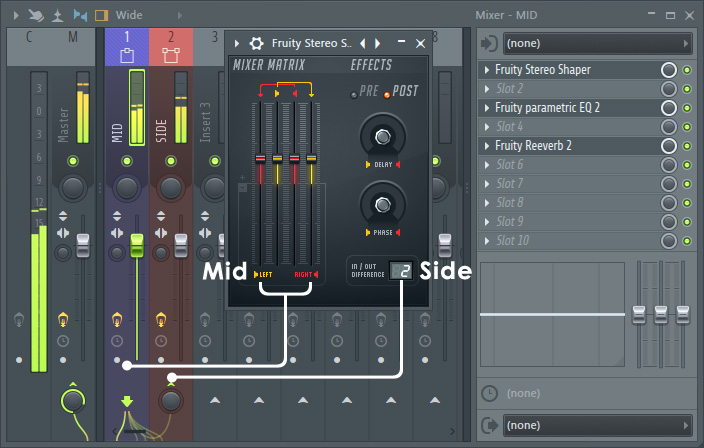
In the above configuration the MID signal is passing through Stereo Shapers Mixer track, onto the Master. The stereo SIDE signal is send out to the sidechained track and then onto the Master. Right-click the IN/OUT DIFFERENCE selector to set. Here's how to set up:
- Open a new FL Studio project.
- Load your audio to be processed as an Audio Clip and put it in the Playlist.
- Load Stereo Shaper into a Mixer track.
- Rename the Mixer track, holding Stereo Shaper, MID (Middle). This track will output the MID signal to the Master track.
- Route your Audio Clip (that is the audio to be processed) to the MID Mixer track.
- Rename the Mixer track immediately to the right of the Stereo Shaper SIDE (stereo). This track will receive the SIDE signal and forward that to the Master track.
- Sidechain routing - Select the MID Mixer track and Right-click on the SIDE Mixer track's send switch and select Sidechain to this track. The MID track is now sidechained to the SIDE track.
- Right-click the IN / OUT Difference selector and select the SIDE Mixer track from the list. The Stereo Shaper is now sending the SIDE signal to the SIDE track. You need to have sidechained to a track for it to appear in the list (see the step above).
- From the Stereo Shaper plugin select the Mid - aSide splitter preset. The MID and SIDE signals from the Audio Clip will now appear on the respectively named 'MID' and 'SIDE' tracks (see the 'Presets' section for notes on interpreting preset names).
- Press play and listen to your Audio Clip. It should sound unchanged, however you should see the MID and SIDE Mixer tracks both contain audio. Normally the SIDE signal is usually quite a bit lower in volume than the MID signal, so the peak-meters will reflect this.
- Stereo enhancing - You can raise the SIDE Mixer track by UP TO +6 dB or lower the MID Mixer track by -6 dB (or +3 dB SIDE and -3 dB MID) to maximize the stereo effect. If you go beyond 6 dB relative adjustment, the stereo effect will be progressively diminished (see the section 'Stereo expansion' above to learn why 6 dB is the magic number). If you have been 'fiddling', re-select the 'Mid - aSide splitter' preset.
- Soloing MID/SIDE components - Note that if you solo the MID track, it sounds mono (as expected), however if you solo the SIDE track it doesn't sound stereo. Indeed, it sounds 'very weird' mono. This is because the side signals need to be combined with the mid signals before they become a stereo sound. Soloing the side signal results in the same audio as discussed in section 'Middle pan sound removal' above. Rest assured, that the effects processing you apply to this signal will be applied independently to the SIDE components of the input signal, you just can't hear these in isolation and in 'stereo' at the same time.
- MID / SIDE Mastering (finally!) - By placing effects such as a Compressor and Parametric
EQ after the Stereo Shaper plugin and on the SIDE Mixer track, you can independently reverb/compress/EQ the MID and SIDE components of the signal.
Keep levels in mind - When compressing and EQing the MID and SIDE signals, make sure you keep an eye on the final level in each of the MID and SIDE Mixer tracks. If the output of either track varies from the unprocessed level (disable the 'mastering' effects to check), you will be modifying the stereo spread along with level changes caused by the effect/s (you may or may not want this). For example, if you compress the SIDE signal and that raises the track output by +4 dB, you may want to reduce the track's volume slider by a few dB to compensate and (generally) preserve the original stereo balance.
NOTE: If you made the project you have access to all the components of the mix, so it's far more effective to make any changes to compression, EQ and panning, etc. at an individual track level. You generally don't really need to be MID/SIDE mastering. The technique is used mainly by mastering engineers who are given a stereo track and don't have access to the complete mix as separate tracks (track 'stems' as they are called).
Plugin Credits: Didier Dambrin